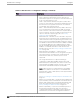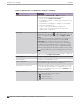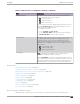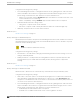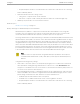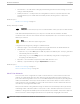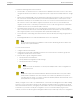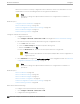User's Guide
Table Of Contents
- Table of Contents
- Preface
- Welcome to Extreme Campus Controller
- Dashboard
- Monitor
- Sites List
- Device List
- Access Points List
- Smart RF Widgets
- Switches List
- Networks List
- Clients
- Policy
- Configure
- Network Configuration Steps
- Sites
- Add a Site
- Modifying Site Configuration
- Site Location
- Adding Device Groups to a Site
- Add or Edit a Configuration Profile
- Associated Profiles
- Associated Networks
- Mesh Point Profile Configuration
- Configure Client Bridge
- Understand Radio Mode
- Radio as a Sensor
- Advanced AP Radio Settings
- VLAN Profile Settings
- AirDefense Profile Settings
- ExtremeLocation Profile Settings
- IoT Profile Settings
- Positioning Profile Settings
- Analytics Profile Settings
- RTLS Settings
- Advanced Configuration Profile Settings
- Configuring RF Management
- Configuring a Floor Plan
- Advanced Tab
- Devices
- Networks
- Policy
- Automatic Adoption
- ExtremeGuest Integration
- AAA RADIUS Authentication
- Onboard
- Onboard AAA Authentication
- Manage Captive Portal
- Manage Access Control Groups
- Access Control Rules
- Tools
- Administration
- System Configuration
- Manage Administrator Accounts
- Extreme Campus Controller Applications
- Product License
- Glossary
- Index
Table 60: WLAN Service Configuration Settings (continued)
Field Description
Default Auth Role The default network policy roles for an authenticated client.
Select a role from the list. Other options:
• — create a new role
• — edit selected role
• — delete selected role
Select the policy role as the default authentication policy role.
Typically, Enterprise User is the Default Auth Role. You can
select any of the configured roles.
To configure a new role:
1. Go to Configure > Policy > Roles.
2. Go to Onboard > Rules and edit a policy rule, specifying
Default Auth Role in the Accept Policy field.
Default VLAN The default network topology. A topology can be thought of as
a VLAN (Virtual LAN) with at least one egress port, and
optionally include: sets of services, exception filters, and
multicast filters. Examples of supported topology modes are
Bridged at AP and Bridged at AC. Select a VLAN from the list.
Other options:
• — create a new VLAN
• — edit selected VLAN
• — delete selected VLAN
Scheduling
Note: Scheduling is unavailable until you install and run
Scheduler for Extreme Campus Controller.
Select Scheduling to open the Scheduler application. This is a
Docker application that resides on Extreme Campus Controller.
Download Scheduler for Extreme Campus Controller from the
Extreme Networks support portal, and install the application.
Related Topics
Advanced Network Settings on page 254
Scheduler for Extreme Campus Controller on page 388
REST API Access for Docker Container Applications on page 390
Captive Portal Settings on page 243
LDAP Configurations on page 299
Add Policy Roles on page 260
Configure AAA Policy on page 289
Configuring VLANS on page 270
Hotspot on page 231
Mesh Point Network Settings on page 230
Associated Profiles on page 124
Privacy Settings for WPA3 with SAE
WPA3 with SAE — Network access is allowed to any client that knows the pre-shared key (PSK).
Configure
WLAN Service Settings
Extreme Campus Controller User Guide for version 5.46.03 225