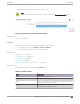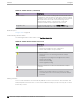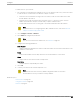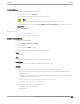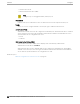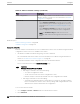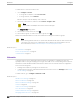User's Guide
Table Of Contents
- Table of Contents
- Preface
- Welcome to Extreme Campus Controller
- Dashboard
- Monitor
- Sites List
- Device List
- Access Points List
- Smart RF Widgets
- Switches List
- Networks List
- Clients
- Policy
- Configure
- Network Configuration Steps
- Sites
- Add a Site
- Modifying Site Configuration
- Site Location
- Adding Device Groups to a Site
- Add or Edit a Configuration Profile
- Associated Profiles
- Associated Networks
- Mesh Point Profile Configuration
- Configure Client Bridge
- Understand Radio Mode
- Radio as a Sensor
- Advanced AP Radio Settings
- VLAN Profile Settings
- AirDefense Profile Settings
- ExtremeLocation Profile Settings
- IoT Profile Settings
- Positioning Profile Settings
- Analytics Profile Settings
- RTLS Settings
- Advanced Configuration Profile Settings
- Configuring RF Management
- Configuring a Floor Plan
- Advanced Tab
- Devices
- Networks
- Policy
- Automatic Adoption
- ExtremeGuest Integration
- AAA RADIUS Authentication
- Onboard
- Onboard AAA Authentication
- Manage Captive Portal
- Manage Access Control Groups
- Access Control Rules
- Tools
- Administration
- System Configuration
- Manage Administrator Accounts
- Extreme Campus Controller Applications
- Product License
- Glossary
- Index
To add a device to a site from a device list:
1. Go to Configure > Devices.
• To assign APs or adapters, select Access Points.
• To assign switches, select Switches.
Extreme Campus Controller displays a list of devices.
2. Select one or more devices, and then select Actions > Assign to Site.
Note
Selected APs and adapters must be the same model type.
The Assign to Site dialog opens.
3. Select a site. To create a new site, select .
4. Select a device group. To create a new device group, select .
Refer to the related information for rules associated with creating sites and device groups.
Note
When working with 802.11ax access points that oer dual-mode support, make sure that the
correct discovery options are configured for device adoption into the destination site. For
more information, see the Extreme Campus Controller Deployment Guide.
Related Topics
Site Parameters on page 118
Device Group Parameters on page 121
Centralized Site on page 20
Networks
Configure network services that bind a wireless LAN service (WLANS) to a default role. Roles are
typically bound to topologies. Applying roles assigns user trac to the corresponding network point of
attachment, and the WLANS handles authentication and QoS for the network. Network configuration
involves the following tasks:
• Defining SSID and privacy settings for the wireless link.
• Configuring the method of credential authentication for wireless users. See AuthType under WLAN
Service Settings on page 221.
To add a network, go to Configure > Networks > Add.
Related Topics
WLAN Service Settings on page 221
Mesh Point Network on page 228
Mesh Point Network Settings on page 230
Hotspot on page 231
Captive Portal Settings on page 243
Associated Profiles on page 124
Advanced Network Settings on page 254
Managing a Network Service on page 258
Networks
Configure
220 Extreme Campus Controller User Guide for version 5.46.03