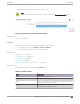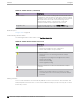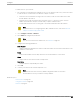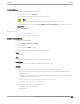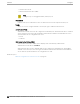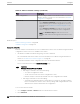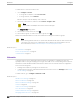User's Guide
Table Of Contents
- Table of Contents
- Preface
- Welcome to Extreme Campus Controller
- Dashboard
- Monitor
- Sites List
- Device List
- Access Points List
- Smart RF Widgets
- Switches List
- Networks List
- Clients
- Policy
- Configure
- Network Configuration Steps
- Sites
- Add a Site
- Modifying Site Configuration
- Site Location
- Adding Device Groups to a Site
- Add or Edit a Configuration Profile
- Associated Profiles
- Associated Networks
- Mesh Point Profile Configuration
- Configure Client Bridge
- Understand Radio Mode
- Radio as a Sensor
- Advanced AP Radio Settings
- VLAN Profile Settings
- AirDefense Profile Settings
- ExtremeLocation Profile Settings
- IoT Profile Settings
- Positioning Profile Settings
- Analytics Profile Settings
- RTLS Settings
- Advanced Configuration Profile Settings
- Configuring RF Management
- Configuring a Floor Plan
- Advanced Tab
- Devices
- Networks
- Policy
- Automatic Adoption
- ExtremeGuest Integration
- AAA RADIUS Authentication
- Onboard
- Onboard AAA Authentication
- Manage Captive Portal
- Manage Access Control Groups
- Access Control Rules
- Tools
- Administration
- System Configuration
- Manage Administrator Accounts
- Extreme Campus Controller Applications
- Product License
- Glossary
- Index
LAG Configuration
To configure a Link Aggregation Group (LAG):
1. To set a Master Port, select New LAG.
2. Select the Master Port number from the drop-down field.
Note
Dialog options display for the master port after you select a port number.
3. Select a Member Port number under Ports Eligible for LAG membership. Then, drag the port to the
Master Port pane.
4. Select Save Master.
Related Topics
Configure a Switch on page 214
Advanced Switch Settings on page 217
Switch Port Configuration
To access port configuration:
1. Go to Configure > Devices > Switches.
2. Select a switch.
3. Select a port in the Name column.
Configure the following parameters for individual switch ports:
Name
Port name.
Alias
(Optional) A user-friendly name used as an alias for the port.
Admin State
Indicates if the port is an Admin Port. Valid values are On or O.
Function
Port function refers to the type of device the port serves. Valid values include:
• Access Point. Connects an access point. This port is part of all VLANs that are defined for all
VLANs on the site.
• Interswitch. Serves as a point to point link to another switch. This port is part of all VLANs that
are defined for all VLANs on the site.
• Host. Connects to a host, such as a workstation, phone, or printer.
• Other. Any other type of switch connection.
For Host and Other ports, specify the following:
• VLAN ID and PVID (port VLAN ID)
• Tagged status
Configure
Switches
Extreme Campus Controller User Guide for version 5.46.03 215