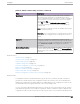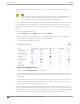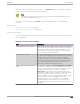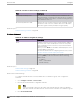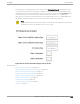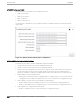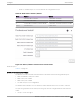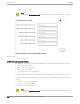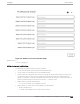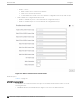User's Guide
Table Of Contents
- Table of Contents
- Preface
- Welcome to Extreme Campus Controller
- Dashboard
- Monitor
- Sites List
- Device List
- Access Points List
- Smart RF Widgets
- Switches List
- Networks List
- Clients
- Policy
- Configure
- Network Configuration Steps
- Sites
- Add a Site
- Modifying Site Configuration
- Site Location
- Adding Device Groups to a Site
- Add or Edit a Configuration Profile
- Associated Profiles
- Associated Networks
- Mesh Point Profile Configuration
- Configure Client Bridge
- Understand Radio Mode
- Radio as a Sensor
- Advanced AP Radio Settings
- VLAN Profile Settings
- AirDefense Profile Settings
- ExtremeLocation Profile Settings
- IoT Profile Settings
- Positioning Profile Settings
- Analytics Profile Settings
- RTLS Settings
- Advanced Configuration Profile Settings
- Configuring RF Management
- Configuring a Floor Plan
- Advanced Tab
- Devices
- Networks
- Policy
- Automatic Adoption
- ExtremeGuest Integration
- AAA RADIUS Authentication
- Onboard
- Onboard AAA Authentication
- Manage Captive Portal
- Manage Access Control Groups
- Access Control Rules
- Tools
- Administration
- System Configuration
- Manage Administrator Accounts
- Extreme Campus Controller Applications
- Product License
- Glossary
- Index
Table 54: Cell Size Control Settings (continued)
Field Description
Probe Response Retry Limit The default Probe Response Retry Limit is 4. If devices are
having a problem connecting to the network, due to congestion
or due to the quality of the device, consider increasing the retry
limit. Maximum value is 10.
Rx Sensitivity Reduction (dB) New APs are very sensitive and can pick up unwanted channel
interference. If this is an issue, add an oset of 5-10 dB, which
will reduce signal sensitivity and improve signal quality.
Related Topics
Advanced Setting Overrides on page 196
IP Address Assignment
Table 55: IP Address Assignment Settings
Field Description
DHCP Indicates if a DHCP Server is used to assign the AP IP address.
The server relies on the standard protocol known as Dynamic
Host Configuration Protocol (DHCP) to respond to broadcast
queries by clients.
When you select DHCP, the IP address fields display the server-
assigned address information.
For more information about configuring a DHCP server, see the
Extreme Campus Controller Deployment Guide.
Static Indicates if a permanent IP address is assigned for this AP. After
selecting Static, provide the information for the following
address fields:
• IP Address
• Mask — Subnet Mask
• Default Gateway
Related Topics
Advanced AP Settings on page 195
Advanced Setting Overrides on page 196
Professional Install Settings
To configure external antennas on an AP, add the AP to a valid device group. Then configure the
antennas:
1. Go to Configure > Devices > Access Points.
2. Select an AP model that oers configurable antennas.
Note
Professional Install is oered on AP models with external antennas and on the AP560h
that oers internal selectable antennas. The AP must be a member of a valid device group.
3. Select Professional Install.
Access Points
Configure
204 Extreme Campus Controller User Guide for version 5.46.03