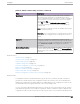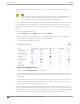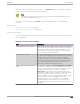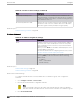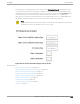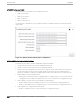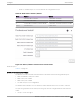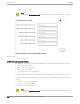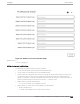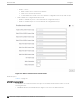User's Guide
Table Of Contents
- Table of Contents
- Preface
- Welcome to Extreme Campus Controller
- Dashboard
- Monitor
- Sites List
- Device List
- Access Points List
- Smart RF Widgets
- Switches List
- Networks List
- Clients
- Policy
- Configure
- Network Configuration Steps
- Sites
- Add a Site
- Modifying Site Configuration
- Site Location
- Adding Device Groups to a Site
- Add or Edit a Configuration Profile
- Associated Profiles
- Associated Networks
- Mesh Point Profile Configuration
- Configure Client Bridge
- Understand Radio Mode
- Radio as a Sensor
- Advanced AP Radio Settings
- VLAN Profile Settings
- AirDefense Profile Settings
- ExtremeLocation Profile Settings
- IoT Profile Settings
- Positioning Profile Settings
- Analytics Profile Settings
- RTLS Settings
- Advanced Configuration Profile Settings
- Configuring RF Management
- Configuring a Floor Plan
- Advanced Tab
- Devices
- Networks
- Policy
- Automatic Adoption
- ExtremeGuest Integration
- AAA RADIUS Authentication
- Onboard
- Onboard AAA Authentication
- Manage Captive Portal
- Manage Access Control Groups
- Access Control Rules
- Tools
- Administration
- System Configuration
- Manage Administrator Accounts
- Extreme Campus Controller Applications
- Product License
- Glossary
- Index
order to enable or disable a selected network. This can be useful for testing and troubleshooting
purposes.
Note
Extreme Campus Controller will display a warning if the network reassignment aects the
primary BSSID on the radios, resulting in a radio reset. You will have the opportunity to
consider the impact of network reassignment before overriding a WLAN.
Extreme Campus Controller automatically determines the related role assignments that are referred by
the new WLAN service, and it adjusts the role listing per AP. Roles assigned to the Profile and roles
referenced by the new WLAN Service are merged. The larger role set is visible per AP for diagnostic
purposes.
To override the WLAN assignment:
1. On the Overrides tab, select WLAN, and then select Configure.
Extreme Campus Controller displays a list of configured networks. The settings that display are
those that are inherited from the associated configuration Profile.
2. Select the WLAN assignment per radio.
Figure 53: AP WLAN Override
3. (Optional) Enable Band Steering for the selected AP.
Band Steering is intended to relieve congestion by encouraging dual-band client devices to use the
higher capacity 5 GHz band. To make use of Band Steering, ensure that networks are assigned to
both radios.
For Band Steering to work eectively, configure similar coverage areas for the 2.4 GHz and 5 GHz
bands. Design the network for both 5 GHz and 2.4 GHz coverage. For networks where coverage
quality diers between bands, disable Band Steering.
Band Steering requires that the same SSID be present on both 2.4 GHz and 5 GHz radios. Extreme
Campus Controller automatically collapses radio assignments to a single selection when Band Steering
is enabled, and a single, dual-band radio is represented for WLAN service override assignment. Adding
a WLAN service automatically creates an assignment to both radios (2.4 GHz and 5 GHz). You can
Access Points
Configure
202 Extreme Campus Controller User Guide for version 5.46.03