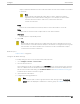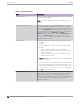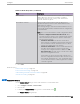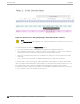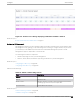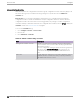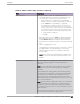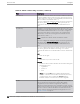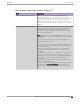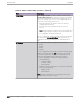User's Guide
Table Of Contents
- Table of Contents
- Preface
- Welcome to Extreme Campus Controller
- Dashboard
- Monitor
- Sites List
- Device List
- Access Points List
- Smart RF Widgets
- Switches List
- Networks List
- Clients
- Policy
- Configure
- Network Configuration Steps
- Sites
- Add a Site
- Modifying Site Configuration
- Site Location
- Adding Device Groups to a Site
- Add or Edit a Configuration Profile
- Associated Profiles
- Associated Networks
- Mesh Point Profile Configuration
- Configure Client Bridge
- Understand Radio Mode
- Radio as a Sensor
- Advanced AP Radio Settings
- VLAN Profile Settings
- AirDefense Profile Settings
- ExtremeLocation Profile Settings
- IoT Profile Settings
- Positioning Profile Settings
- Analytics Profile Settings
- RTLS Settings
- Advanced Configuration Profile Settings
- Configuring RF Management
- Configuring a Floor Plan
- Advanced Tab
- Devices
- Networks
- Policy
- Automatic Adoption
- ExtremeGuest Integration
- AAA RADIUS Authentication
- Onboard
- Onboard AAA Authentication
- Manage Captive Portal
- Manage Access Control Groups
- Access Control Rules
- Tools
- Administration
- System Configuration
- Manage Administrator Accounts
- Extreme Campus Controller Applications
- Product License
- Glossary
- Index
Advanced Setting Overrides
Many AP properties are configured from the device group configuration Profile, where they apply to all
APs in the device group. Override the following settings for a specific AP from the Advanced >
Overrides tab.
Best Practice: For a consistent configuration, a best practice is to configure the APs through the
configuration Profile. Overrides are available for unique configuration. However, variances from the
configuration Profile can result in APs not receiving general policy changes. Consider configuration
Overrides carefully. To determine which APs are configured with overrides, from the AP List, display the
Overrides column. See Access Points List on page 61.
To access the Overrides dialog:
1. Go to Configure > Devices > Access Points.
2. Select an AP.
3. Select Advanced > Overrides.
Table 53: Advanced AP Setting Overrides
Field Description
Management VLAN ID Override Virtual Local Area Network Identifier. Enable VLAN tagging to
insert a VLAN ID into a packet header identifying which VLAN
the packet belongs to.
You can configure this setting for all APs in a device group from
the device group Advanced Settings dialog. And, you can
override the device group setting for an individual AP from
here.
Static MTU A static Maximum Transmission Unit (MTU). When this option is
enabled, the MTU is fixed at the value you specify. Otherwise,
the default value of 1500 is used.
Access Points Configure
196 Extreme Campus Controller User Guide for version 5.46.03