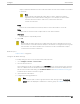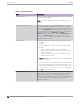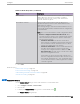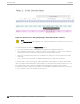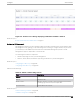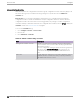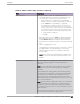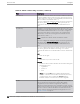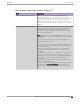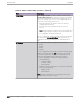User's Guide
Table Of Contents
- Table of Contents
- Preface
- Welcome to Extreme Campus Controller
- Dashboard
- Monitor
- Sites List
- Device List
- Access Points List
- Smart RF Widgets
- Switches List
- Networks List
- Clients
- Policy
- Configure
- Network Configuration Steps
- Sites
- Add a Site
- Modifying Site Configuration
- Site Location
- Adding Device Groups to a Site
- Add or Edit a Configuration Profile
- Associated Profiles
- Associated Networks
- Mesh Point Profile Configuration
- Configure Client Bridge
- Understand Radio Mode
- Radio as a Sensor
- Advanced AP Radio Settings
- VLAN Profile Settings
- AirDefense Profile Settings
- ExtremeLocation Profile Settings
- IoT Profile Settings
- Positioning Profile Settings
- Analytics Profile Settings
- RTLS Settings
- Advanced Configuration Profile Settings
- Configuring RF Management
- Configuring a Floor Plan
- Advanced Tab
- Devices
- Networks
- Policy
- Automatic Adoption
- ExtremeGuest Integration
- AAA RADIUS Authentication
- Onboard
- Onboard AAA Authentication
- Manage Captive Portal
- Manage Access Control Groups
- Access Control Rules
- Tools
- Administration
- System Configuration
- Manage Administrator Accounts
- Extreme Campus Controller Applications
- Product License
- Glossary
- Index
Figure 52: Channel Select dialog displaying 6 GHz band available channels
Related Topics
6 GHz Channel Allocation and Notation on page 15
Configuring RF Management
RF Management profiles are AP model dependent and reusable. Default profiles are intended to make
RF Management easy, getting you up and running without having to configure an RF policy. However,
you can always create additional profiles based o of default RF Management profiles. The RF
Management support is dependent on the AP model.
The following AP models are supported:
• AP39xx supporting ACS Policy for RF Management
• AP4000, AP3xx, AP4xx, and AP5xx supporting Smart RF Policy for RF Management
Related Topics
Configuring ACS RF Policy on page 168
Configuring Smart RF Policy on page 169
Advanced AP Settings
Table 52: Advanced AP Setting Actions
Field Description
Actions
Reboot Restart the AP.
Retrieve Trace Extreme Campus Controller collects information from the AP,
including logs and crash reports if applicable.
Download Trace Download the trace report.
Related Topics
Advanced Setting Overrides on page 196
IP Address Assignment on page 204
Configure
Access Points
Extreme Campus Controller User Guide for version 5.46.03 195