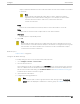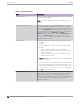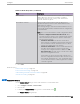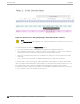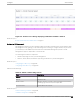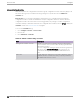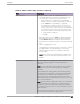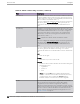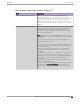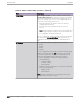User's Guide
Table Of Contents
- Table of Contents
- Preface
- Welcome to Extreme Campus Controller
- Dashboard
- Monitor
- Sites List
- Device List
- Access Points List
- Smart RF Widgets
- Switches List
- Networks List
- Clients
- Policy
- Configure
- Network Configuration Steps
- Sites
- Add a Site
- Modifying Site Configuration
- Site Location
- Adding Device Groups to a Site
- Add or Edit a Configuration Profile
- Associated Profiles
- Associated Networks
- Mesh Point Profile Configuration
- Configure Client Bridge
- Understand Radio Mode
- Radio as a Sensor
- Advanced AP Radio Settings
- VLAN Profile Settings
- AirDefense Profile Settings
- ExtremeLocation Profile Settings
- IoT Profile Settings
- Positioning Profile Settings
- Analytics Profile Settings
- RTLS Settings
- Advanced Configuration Profile Settings
- Configuring RF Management
- Configuring a Floor Plan
- Advanced Tab
- Devices
- Networks
- Policy
- Automatic Adoption
- ExtremeGuest Integration
- AAA RADIUS Authentication
- Onboard
- Onboard AAA Authentication
- Manage Captive Portal
- Manage Access Control Groups
- Access Control Rules
- Tools
- Administration
- System Configuration
- Manage Administrator Accounts
- Extreme Campus Controller Applications
- Product License
- Glossary
- Index
Unique number that identifies the AP. Provide this number for new and cloned APs. This number
is on the AP.
Note
When manually onboarding AP models AP300, AP400, and AP500, pad the
registration serial number with five trailing zeros. For example, the serial number
format for these AP models is <SN>00000, and must be entered as
2120W-2123400000.
Model
Select an AP model number from the drop-down list. The model number is on the AP.
Name
Unique name for the AP. Provide a unique name for new and cloned APs.
Description
Text description to help identify the AP.
5. Select
OK.
Note
Mos
t AP radio properties depend on a regulatory domain; which is defined at the site level.
Devices that are connected to Extreme Campus Controller but not assigned to a device group
have the status of In-Service Trouble. Devices that have not discovered Extreme Campus
Controller have the status of Unknown.
Related Topics
Adoption Rules on page 280
Configure AP Radio Settings
To modify settings for an access point (AP) and its radio properties:
1. Go to Configure > Devices > Access Points.
2. Select an AP from the list.
The Hostname for the AP is now available on the AP Details screen. The Hostname value can be the
same as or dierent from the AP Name. Both the AP Name and AP Hostname are displayed on the
AP List and on the AP Details dialog. See Include Hostname in the Advanced Network Settings, to
include the AP Hostname in the beacon signal.
3. (Optional) Enter a description.
4. Configure the following parameters:
Note
T
he AP must be part of a device group before the radio settings and the Professional
Install button are displayed. To add an AP to a device group, see Add APs on page 190.
Configure Access Points
Extreme Campus Controller User Guide for version 5.46.03 191