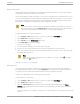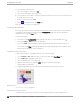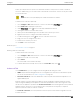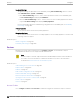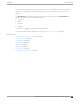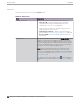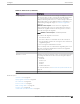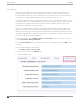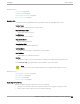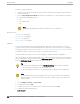User's Guide
Table Of Contents
- Table of Contents
- Preface
- Welcome to Extreme Campus Controller
- Dashboard
- Monitor
- Sites List
- Device List
- Access Points List
- Smart RF Widgets
- Switches List
- Networks List
- Clients
- Policy
- Configure
- Network Configuration Steps
- Sites
- Add a Site
- Modifying Site Configuration
- Site Location
- Adding Device Groups to a Site
- Add or Edit a Configuration Profile
- Associated Profiles
- Associated Networks
- Mesh Point Profile Configuration
- Configure Client Bridge
- Understand Radio Mode
- Radio as a Sensor
- Advanced AP Radio Settings
- VLAN Profile Settings
- AirDefense Profile Settings
- ExtremeLocation Profile Settings
- IoT Profile Settings
- Positioning Profile Settings
- Analytics Profile Settings
- RTLS Settings
- Advanced Configuration Profile Settings
- Configuring RF Management
- Configuring a Floor Plan
- Advanced Tab
- Devices
- Networks
- Policy
- Automatic Adoption
- ExtremeGuest Integration
- AAA RADIUS Authentication
- Onboard
- Onboard AAA Authentication
- Manage Captive Portal
- Manage Access Control Groups
- Access Control Rules
- Tools
- Administration
- System Configuration
- Manage Administrator Accounts
- Extreme Campus Controller Applications
- Product License
- Glossary
- Index
AP Certificates
Access points can establish a secure tunnel with Extreme Campus Controller using a self-signed or
manufacturing certificate. This feature is supported on the Extreme Campus Controller version 5.x
licensing model. AP certificates are not used when the connection does not use a secure tunnel, and
certificates are not supported with Extreme Campus Controller licenses prior to v5.x.
On Extreme Campus Controller you can generate a unique .csr file for each AP. Then, send the .csr file to
the certificate authority to be signed and returned as a unique .cer signed certificate. Another option is
to apply a generic certificate (.pfx file) that you export from the certificate authority. Generic .pfx
certificates can be applied to more than one AP.
Zip files can contain more than one unique .cer certificate. Extreme Campus Controller applies each
certificate to the appropriate AP based on the identifying property: serial number, AP name, or MAC
address. The zip file can also contain one generic .pfx file that can be applied to multiple APs. However,
uploading a single zipped .cer certificate to multiple APs is not supported. Consider this when selecting
more than one AP for certificate management.
To manage certificates, go to Configure > Devices > Access Points. Select one or more access points
and select AP Actions > Manage Certificates.
From the Access Point List, you can verify that a certificate has been applied. Select the CERT column
for display.
To view certificate details for a selected AP:
1. Go to Monitor > Devices > Access Points.
2. Select an AP, then select the Certificate tab.
Certificate details display.
Access Points
Configure
188 Extreme Campus Controller User Guide for version 5.46.03