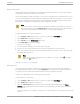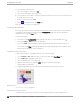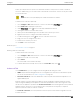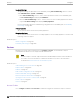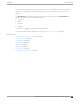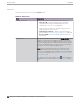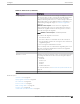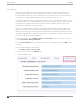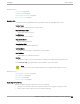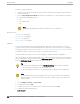User's Guide
Table Of Contents
- Table of Contents
- Preface
- Welcome to Extreme Campus Controller
- Dashboard
- Monitor
- Sites List
- Device List
- Access Points List
- Smart RF Widgets
- Switches List
- Networks List
- Clients
- Policy
- Configure
- Network Configuration Steps
- Sites
- Add a Site
- Modifying Site Configuration
- Site Location
- Adding Device Groups to a Site
- Add or Edit a Configuration Profile
- Associated Profiles
- Associated Networks
- Mesh Point Profile Configuration
- Configure Client Bridge
- Understand Radio Mode
- Radio as a Sensor
- Advanced AP Radio Settings
- VLAN Profile Settings
- AirDefense Profile Settings
- ExtremeLocation Profile Settings
- IoT Profile Settings
- Positioning Profile Settings
- Analytics Profile Settings
- RTLS Settings
- Advanced Configuration Profile Settings
- Configuring RF Management
- Configuring a Floor Plan
- Advanced Tab
- Devices
- Networks
- Policy
- Automatic Adoption
- ExtremeGuest Integration
- AAA RADIUS Authentication
- Onboard
- Onboard AAA Authentication
- Manage Captive Portal
- Manage Access Control Groups
- Access Control Rules
- Tools
- Administration
- System Configuration
- Manage Administrator Accounts
- Extreme Campus Controller Applications
- Product License
- Glossary
- Index
Use Global Settings
The global settings are dependent on the Availability setting Auto AP Balancing (which is located
under Administration > System > Availability).
• When Auto AP Balancing is Active - Active, which spreads the load across the availability pair,
the Use Global Settings field displays Load Balance.
• When the Auto AP Balancing is Active - Passive, which uses the secondary appliance for failover
only, the Use Global Settings field displays Primary Appliance.
For more information about the load balancing configuration for an availability pair, see Availability
Pair Settings on page 369.
Primary Appliance
APs for this site will be homed on the primary appliance.
Secondary Appliance
APs for this site will be homed on the secondary appliance. The secondary appliance is used for load
balancing or failover support.
Related Topics
SNMP Configuration on page 371
Availability Pair Settings on page 369
Devices
Manage access points (APs) and switches from Configure > Devices. See the Extreme Campus
Controller Release Notes for a list of supported APs and switches.
Note
Extreme Campus Controller supports Extreme Defender Adapter SA201 for the Defender for
IoT solution. For more information on Extreme Defender for IoT, refer to documentation
located in the Extreme Networks documentation portal.
Related Topics
Understanding Access Point States on page 64
Adoption Rules on page 280
Add APs on page 190
Add or Edit a Configuration Profile on page 122
Advanced AP Radio Settings on page 139
Network Snapshot: AP Dashboard on page 75
Opening Live SSH Console to a Selected AP on page 87
Packet Capture on page 83
Switches on page 211
Access Points
Go to Configure > Devices > Access Points to add and configure APs in Extreme Campus Controller.
Devices
Configure
184 Extreme Campus Controller User Guide for version 5.46.03