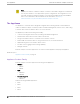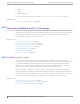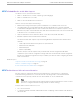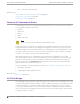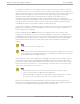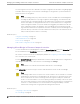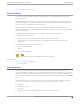User's Guide
Table Of Contents
- Table of Contents
- Preface
- Welcome to Extreme Campus Controller
- Dashboard
- Monitor
- Sites List
- Device List
- Access Points List
- Smart RF Widgets
- Switches List
- Networks List
- Clients
- Policy
- Configure
- Network Configuration Steps
- Sites
- Add a Site
- Modifying Site Configuration
- Site Location
- Adding Device Groups to a Site
- Add or Edit a Configuration Profile
- Associated Profiles
- Associated Networks
- Mesh Point Profile Configuration
- Configure Client Bridge
- Understand Radio Mode
- Radio as a Sensor
- Advanced AP Radio Settings
- VLAN Profile Settings
- AirDefense Profile Settings
- ExtremeLocation Profile Settings
- IoT Profile Settings
- Positioning Profile Settings
- Analytics Profile Settings
- RTLS Settings
- Advanced Configuration Profile Settings
- Configuring RF Management
- Configuring a Floor Plan
- Advanced Tab
- Devices
- Networks
- Policy
- Automatic Adoption
- ExtremeGuest Integration
- AAA RADIUS Authentication
- Onboard
- Onboard AAA Authentication
- Manage Captive Portal
- Manage Access Control Groups
- Access Control Rules
- Tools
- Administration
- System Configuration
- Manage Administrator Accounts
- Extreme Campus Controller Applications
- Product License
- Glossary
- Index
The role assignment for each AP is defined in its unique configuration Profile. When using Bridged@AP
and Fabric Attach topologies, ensure that the Client Bridge role assignment is synchronized with the
infrastructure AP role assignment.
Note
For a Client Bridge path, policy enforcement for clients is handled at the Client Bridged AP,
including any adjustments to topology assignment (VLAN Tagging). The infrastructure AP
operates purely as a transparent bridge for the trac that is received from the Client Bridge
AP. The same applies to management network access. If the infrastructure is configured to
require management trac on a specific VLAN, and is tagged by the infrastructure AP, the
same configuration needs to be applied to each Client Bridge AP, ensuring that the VLAN
tags match the infrastructure requirement. It behaves essentially as if the Client Bridge access
point was directly connected to the same infrastructure switch port as the infrastructure AP
that provides the path for wireless connectivity.
Related Topics
Configure Client Bridge on page 130
Understand Radio Mode on page 134
Device Groups on page 21
Add or Edit a Configuration Profile on page 122
Managing Client Bridge in Extreme Campus Controller
You can view data from a Client Bridge AP on both the Access Points List and on the Clients List. Both
lists are available from the Monitoring workbench on Extreme Campus Controller.
All columns on the list screens are not displayed by default. See Configuring Column Display on page
29 to customize your column layout.
From the Access Points List, display the Radio Mode columns to indicate that an AP is configured as a
Client Bridge. The Radio Mode column value for a Client Bridge AP is bridge..
Note
A best practice is to indicate in the AP Name that the AP is a Client Bridge.
In the Clients List, use the Device Type column to indicate that this client is an AP Client Bridge.
Note
Client Bridge enables the access point to be used as a wireless service extender on one radio
band while the other band is in Client Bridge mode. This function is optional. However, if the
device is expected to be used in a roaming scenario throughout a facility, this operational
mode is not recommended. For use cases requiring mobility, the mobility of the access point
may cause undue interference to the infrastructure RF plan. That interference can manifest as
excessive co-channel interference or even fluctuation in settings and stability of the RF
infrastructure settings when using Dynamic RF management methods.
Related Topics
Configuring Column Display on page 29
AP Client Bridge on page 16
Managing Client Bridge in Extreme Campus Controller
Welcome to Extreme Campus Controller
18 Extreme Campus Controller User Guide for version 5.46.03