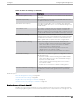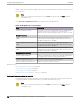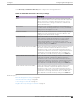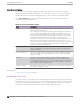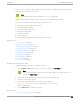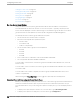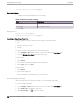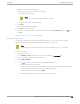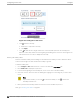User's Guide
Table Of Contents
- Table of Contents
- Preface
- Welcome to Extreme Campus Controller
- Dashboard
- Monitor
- Sites List
- Device List
- Access Points List
- Smart RF Widgets
- Switches List
- Networks List
- Clients
- Policy
- Configure
- Network Configuration Steps
- Sites
- Add a Site
- Modifying Site Configuration
- Site Location
- Adding Device Groups to a Site
- Add or Edit a Configuration Profile
- Associated Profiles
- Associated Networks
- Mesh Point Profile Configuration
- Configure Client Bridge
- Understand Radio Mode
- Radio as a Sensor
- Advanced AP Radio Settings
- VLAN Profile Settings
- AirDefense Profile Settings
- ExtremeLocation Profile Settings
- IoT Profile Settings
- Positioning Profile Settings
- Analytics Profile Settings
- RTLS Settings
- Advanced Configuration Profile Settings
- Configuring RF Management
- Configuring a Floor Plan
- Advanced Tab
- Devices
- Networks
- Policy
- Automatic Adoption
- ExtremeGuest Integration
- AAA RADIUS Authentication
- Onboard
- Onboard AAA Authentication
- Manage Captive Portal
- Manage Access Control Groups
- Access Control Rules
- Tools
- Administration
- System Configuration
- Manage Administrator Accounts
- Extreme Campus Controller Applications
- Product License
- Glossary
- Index
A site can have multiple floor plans, usually a plan for each floor of a building. The devices represented
in the map must come from the same site.
Note
Floor plan limits depend on the appliance. See Table 4 on page 26.
Badges provide real-time statistics for APs. (APs can also be excluded from a simulation.)
To use the floor plan feature for the first time, follow this process:
1. Select the plus sign to add a new floor plan.
2. Upload a background image.
3. Set the environment and scale.
4. Draw the boundary walls.
5. Draw the inner walls.
6. Place the devices.
7. Assign badges, and view the heat maps and device coverage.
Related Topics
Floor Plan Limits on page 26
Add a New Floor Plan on page 177
Setting a Background Image on page 178
Setting Floor Plan Scale on page 179
Drawing Boundary Walls on page 180
Drawing Inner Walls on page 181
Placing Devices on page 181
Assigning Badges on page 53
Floor Plans on page 24
Floor Plan View on page 50
Displaying an Existing Floor Plan
To display an existing floor plan in configuration mode:
1. Go to Configure > Sites. Add a new site or select a site and select Floor Plans tab.
Note
You can view existing floor plans without accessing Configure Site. Simply, select a site
and click the Floor Plans tab.
2. Click the first field to display a list of available device groups within the site.
3. Select one or more device groups.
4. Select a floor from the list of floors to the right of the map panel.
See Use Case: Device Group Filtering on page 176 for a use case scenario.
The floor plan displays.
5. Use the Draw Tools to modify the floor plan.
Related Topics
Use Case: Device Group Filtering on page 176
Configure
Configuring a Floor Plan
Extreme Campus Controller User Guide for version 5.46.03 175