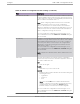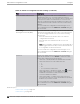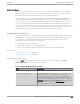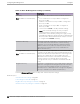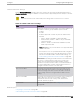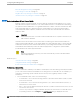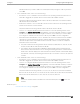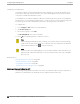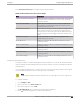User's Guide
Table Of Contents
- Table of Contents
- Preface
- Welcome to Extreme Campus Controller
- Dashboard
- Monitor
- Sites List
- Device List
- Access Points List
- Smart RF Widgets
- Switches List
- Networks List
- Clients
- Policy
- Configure
- Network Configuration Steps
- Sites
- Add a Site
- Modifying Site Configuration
- Site Location
- Adding Device Groups to a Site
- Add or Edit a Configuration Profile
- Associated Profiles
- Associated Networks
- Mesh Point Profile Configuration
- Configure Client Bridge
- Understand Radio Mode
- Radio as a Sensor
- Advanced AP Radio Settings
- VLAN Profile Settings
- AirDefense Profile Settings
- ExtremeLocation Profile Settings
- IoT Profile Settings
- Positioning Profile Settings
- Analytics Profile Settings
- RTLS Settings
- Advanced Configuration Profile Settings
- Configuring RF Management
- Configuring a Floor Plan
- Advanced Tab
- Devices
- Networks
- Policy
- Automatic Adoption
- ExtremeGuest Integration
- AAA RADIUS Authentication
- Onboard
- Onboard AAA Authentication
- Manage Captive Portal
- Manage Access Control Groups
- Access Control Rules
- Tools
- Administration
- System Configuration
- Manage Administrator Accounts
- Extreme Campus Controller Applications
- Product License
- Glossary
- Index
Select Interference Recovery and configure the following parameters.
Table 44: ACS Interference Recovery Settings
Field Description
Channel Occupancy Threshold % Defines the channel utilization level, measured as a percentage.
If the threshold is exceeded, ACS scans for a new operating
channel for the AP.
Noise Threshold (dBm) Defines the noise interference limit, measured in dBm. If the
noise interface exceeds this threshold, ACS scans for a new
operating channel for the AP.
Update Period (Minutes) Defines a period of time, in minutes, where the average values
for DCS Noise and Channel Occupancy are measured. If the
average value for either setting exceeds the defined threshold
for that setting, then the AP triggers Automatic Channel Scan
(ACS).
Wait Time (Seconds) Length of the delay (in seconds) before logging an alarm.
Default setting is 10 seconds.
Detect Bluetooth Enable this setting to detect Bluetooth interference on the
operating channel.
Detect Constant Wave Enable this setting to detect Constant Wave interference on the
operating channel.
Detect Cordless Phones Enable this setting to detect cordless phone interference on the
operating channel.
Detect Microwaves Enable this setting to detect microwave interference on the
operating channel.
Detect Video Bridges Enable this setting to detect video bridge interference on the
operating channel.
Configuring Smart RF Policy
The Extreme Campus Controller RF Management policy depends on your AP model. AP4xx and AP5xx
support Smart RF as the RF Management policy. Extreme Campus Controller is installed with a default
Smart RF policy.
You can modify the default policy or create a new policy. Policies that are being used by a device group
cannot be deleted, but if the policy is not being used, you can delete it.
Note
AP3xx, AP4xx, and AP5xx support Smart RF. Only one Smart RF Policy can be used per site.
To configure Smart RF:
1. Go to Configure > Sites.
2. Select a site, then select Device Groups tab.
3. Select a device group or select Add.
The RF Management value is Smart RF for AP3xx, AP4xx, and AP5xx.
4. Select next to RF Management, to edit the Smart RF policy.
Configure
Configuring RF Management
Extreme Campus Controller User Guide for version 5.46.03 169