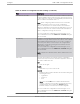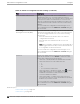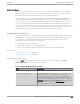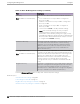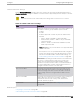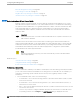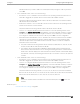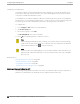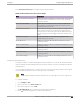User's Guide
Table Of Contents
- Table of Contents
- Preface
- Welcome to Extreme Campus Controller
- Dashboard
- Monitor
- Sites List
- Device List
- Access Points List
- Smart RF Widgets
- Switches List
- Networks List
- Clients
- Policy
- Configure
- Network Configuration Steps
- Sites
- Add a Site
- Modifying Site Configuration
- Site Location
- Adding Device Groups to a Site
- Add or Edit a Configuration Profile
- Associated Profiles
- Associated Networks
- Mesh Point Profile Configuration
- Configure Client Bridge
- Understand Radio Mode
- Radio as a Sensor
- Advanced AP Radio Settings
- VLAN Profile Settings
- AirDefense Profile Settings
- ExtremeLocation Profile Settings
- IoT Profile Settings
- Positioning Profile Settings
- Analytics Profile Settings
- RTLS Settings
- Advanced Configuration Profile Settings
- Configuring RF Management
- Configuring a Floor Plan
- Advanced Tab
- Devices
- Networks
- Policy
- Automatic Adoption
- ExtremeGuest Integration
- AAA RADIUS Authentication
- Onboard
- Onboard AAA Authentication
- Manage Captive Portal
- Manage Access Control Groups
- Access Control Rules
- Tools
- Administration
- System Configuration
- Manage Administrator Accounts
- Extreme Campus Controller Applications
- Product License
- Glossary
- Index
Configuring ACS RF Policy
The Extreme Campus Controller RF Management policy depends on your AP model. AP39xx access
points support Automatic Channel Selection (ACS) as the RF Management policy. Extreme Campus
Controller is installed with a default ACS policy.
A Centralized site can support multiple ACS RF policies. Dierent AP device groups can use dierent
ACS RF policies. You can modify the default policy or create a new policy. Policies that are being used
by a device group cannot be deleted, but if the policy is not being used, you can delete it.
To configure ACS:
1. Go to Configure > Sites and select a Centralized site.
2. Click Device Groups tab.
3. Select a device group or click Add.
The RF Management value is ACS for AP39xx.
4. Select next to RF Management, to edit the ACS policy.
Note
After modifying the default ACS policy settings, if you need to return to the initial settings,
create a new ACS policy. New policies are comprised of the ACS settings that are delivered
with the initial installation. Click to create a new policy.
Note
Interference Recovery and Neighbor Recovery should be enabled to allow ACS RF Policy to
adjust/change channels automatically. You can use Interference Recovery only, or Neighbor
Recovery only.
Related Topics
Basic RF Management Settings on page 163
Channel and Power Settings on page 165
Configuring a Channel Plan on page 166
Interference Recovery Settings for ACS on page 168
Interference Recovery Settings for ACS
The following settings define thresholds for the ACS policy Interference Recovery plan supported on
AP39xx in a Centralized site. The default ACS policy enables Interference Recovery.
Configuring
RF Management Configure
168 Extreme Campus Controller User Guide for version 5.46.03