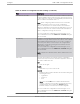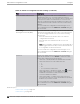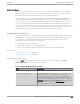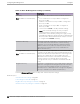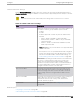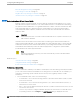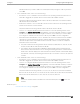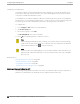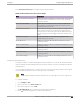User's Guide
Table Of Contents
- Table of Contents
- Preface
- Welcome to Extreme Campus Controller
- Dashboard
- Monitor
- Sites List
- Device List
- Access Points List
- Smart RF Widgets
- Switches List
- Networks List
- Clients
- Policy
- Configure
- Network Configuration Steps
- Sites
- Add a Site
- Modifying Site Configuration
- Site Location
- Adding Device Groups to a Site
- Add or Edit a Configuration Profile
- Associated Profiles
- Associated Networks
- Mesh Point Profile Configuration
- Configure Client Bridge
- Understand Radio Mode
- Radio as a Sensor
- Advanced AP Radio Settings
- VLAN Profile Settings
- AirDefense Profile Settings
- ExtremeLocation Profile Settings
- IoT Profile Settings
- Positioning Profile Settings
- Analytics Profile Settings
- RTLS Settings
- Advanced Configuration Profile Settings
- Configuring RF Management
- Configuring a Floor Plan
- Advanced Tab
- Devices
- Networks
- Policy
- Automatic Adoption
- ExtremeGuest Integration
- AAA RADIUS Authentication
- Onboard
- Onboard AAA Authentication
- Manage Captive Portal
- Manage Access Control Groups
- Access Control Rules
- Tools
- Administration
- System Configuration
- Manage Administrator Accounts
- Extreme Campus Controller Applications
- Product License
- Glossary
- Index
Channel and Power Settings
Modify Channel and Power settings to fine-tune channel selection within an RF Management policy.
Channel and Power settings are available on all APs that are supported by Extreme Campus Controller.
Note
APs retain the last known channel and power settings after a connection loss or reboot.
Table 43: Channel and Power Settings
Field Description
Channel Width Represents the desired channel width. The channel width is set
for all APs in a device group. Available options include:
• 20 MHz
• 40 MHz
• 80 MHz (supported on 5GHz only 802.11ac and 802.11ax)
• 160 MHz
◦ AP5xx – Radio 1 and Radio 2 support 160 MHz
◦ AP3xx, AP4xx / AP4xxC – Radio 2 only (5 GHz band)
supports 160 MHz
◦ AP4000 – Radio 2 (5 GHz band) and Radio 3 (6 GHz
band) support 160 MHz
Note: AP xxx-1 access point models do not support 160 MHz
on the 5 GHz radio.
A best practice is to use a predetermined width configured
as part of the design of the entire RF deployment. To learn
about how Smart RF handles channel width settings, see
Understanding Smart RF and Channel Width on page 166.
Best Practice: Operating a 40 MHz channel in a 2.4 GHz band
can cause co-channel inference with access points in the
vicinity. The 2.4 GHz band has limited available channels.
Therefore, for proper channel isolation, a 2.4 GHz band allows
3-4 (region dependent) 20 MHz channels. Best practice is to
configure a 40 MHz channel on a 5 GHz radio.
Min TX Power dBm Determines the minimum power level for the radio. Use the
lowest supported value in order to not limit the potential Tx
power level range that can be used for the radio. The Min Tx
Power setting cannot be set higher than the Max Tx Power
setting.
Max TX Power dBm Determines the maximum power level that can be used by the
radio in dBm. The values are governed by compliance
requirements based on the country, radio, and antenna
selected, and will vary by AP.
Channel Plan Select a Channel Plan option. See Configuring a Channel Plan
on page 166.
Related Topics
Configuring a Channel Plan on page 166
Understanding Smart RF and Channel Width on page 166
Configure
Configuring RF Management
Extreme Campus Controller User Guide for version 5.46.03 165