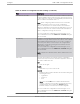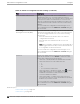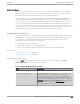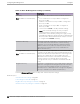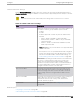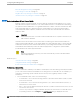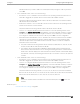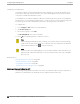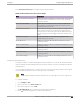User's Guide
Table Of Contents
- Table of Contents
- Preface
- Welcome to Extreme Campus Controller
- Dashboard
- Monitor
- Sites List
- Device List
- Access Points List
- Smart RF Widgets
- Switches List
- Networks List
- Clients
- Policy
- Configure
- Network Configuration Steps
- Sites
- Add a Site
- Modifying Site Configuration
- Site Location
- Adding Device Groups to a Site
- Add or Edit a Configuration Profile
- Associated Profiles
- Associated Networks
- Mesh Point Profile Configuration
- Configure Client Bridge
- Understand Radio Mode
- Radio as a Sensor
- Advanced AP Radio Settings
- VLAN Profile Settings
- AirDefense Profile Settings
- ExtremeLocation Profile Settings
- IoT Profile Settings
- Positioning Profile Settings
- Analytics Profile Settings
- RTLS Settings
- Advanced Configuration Profile Settings
- Configuring RF Management
- Configuring a Floor Plan
- Advanced Tab
- Devices
- Networks
- Policy
- Automatic Adoption
- ExtremeGuest Integration
- AAA RADIUS Authentication
- Onboard
- Onboard AAA Authentication
- Manage Captive Portal
- Manage Access Control Groups
- Access Control Rules
- Tools
- Administration
- System Configuration
- Manage Administrator Accounts
- Extreme Campus Controller Applications
- Product License
- Glossary
- Index
Table 41: Advanced Configuration Profile Settings (continued)
Field Description
Poll Timeout (Seconds) Specifies the amount of time, in seconds, to wait for a response
from the appliance before rebooting. The value range is from 3
to 600 unless the controller is in an availability pair without fast
failover enabled. The default value is 3.
Note: When configuring a Mesh network, we recommend a
value of at least 60 for the non-root AP configuration.
Also, it is a best practice to wait at least 60 seconds before
applying configuration changes that are applicable to non-root
(node) access points. This ensures that possible interruptions
due to configuration changes are resolved.
You can override the configuration Profile setting for one or
more individual APs from the Advanced > Overrides dialog for
the selected AP.
FA Auth Key Configure custom Fabric Attach Authentication Keys up to 32
characters in length. Extreme Networks products oer a default
FA AUTHENTICATION-KEY built-in. You can also configure a
custom key here. When a custom key is not configured, the
default key is used. The following special characters are not
supported: {? <tab> \ “ `}
You can override the configuration Profile setting for one or
more individual APs from the Advanced > Overrides dialog for
the selected AP.
Note: Supported on AP39xx, AP3xx, AP4xx, and AP5xx access
points.
LED Status The LED Status pattern can indicate that the configuration
profile has been pushed to the destination appliance. Select an
LED Status. Valid values are:
O
LEDs do not light.
Locate
LEDs blink so you can locate the AP.
Normal
Default mode for all APs. Identifies the AP status during the
following processes:
• registration
• power on
• boot
Note: The value Solid has been deprecated in Extreme
Campus Controller version 5.26.02. If Solid was previously
configured, this value is mapped to Normal with the
Extreme Campus Controller version 5.26.02 upgrade.
You can override the configuration Profile setting for one or
more individual APs from the Advanced > Overrides dialog for
the selected AP.
Configure
Add or Edit a Configuration Profile
Extreme Campus Controller User Guide for version 5.46.03 161