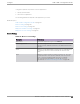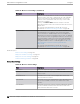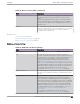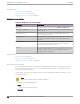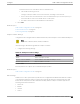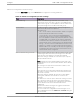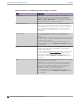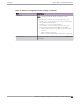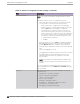User's Guide
Table Of Contents
- Table of Contents
- Preface
- Welcome to Extreme Campus Controller
- Dashboard
- Monitor
- Sites List
- Device List
- Access Points List
- Smart RF Widgets
- Switches List
- Networks List
- Clients
- Policy
- Configure
- Network Configuration Steps
- Sites
- Add a Site
- Modifying Site Configuration
- Site Location
- Adding Device Groups to a Site
- Add or Edit a Configuration Profile
- Associated Profiles
- Associated Networks
- Mesh Point Profile Configuration
- Configure Client Bridge
- Understand Radio Mode
- Radio as a Sensor
- Advanced AP Radio Settings
- VLAN Profile Settings
- AirDefense Profile Settings
- ExtremeLocation Profile Settings
- IoT Profile Settings
- Positioning Profile Settings
- Analytics Profile Settings
- RTLS Settings
- Advanced Configuration Profile Settings
- Configuring RF Management
- Configuring a Floor Plan
- Advanced Tab
- Devices
- Networks
- Policy
- Automatic Adoption
- ExtremeGuest Integration
- AAA RADIUS Authentication
- Onboard
- Onboard AAA Authentication
- Manage Captive Portal
- Manage Access Control Groups
- Access Control Rules
- Tools
- Administration
- System Configuration
- Manage Administrator Accounts
- Extreme Campus Controller Applications
- Product License
- Glossary
- Index
Table 41: Advanced Configuration Profile Settings (continued)
Field Description
GE2 Port Function
Note: Ports on the Universal APs are labeled with the prefix
ETH.
Specify the function of the second AP Ethernet port:
• Client. Indicates that the client port is enabled on the AP.
The client option is used in the following scenarios:
◦ When an AP radio is configured as a Client Bridge.
Extreme Campus Controller automatically sets the GE2
port to Client when Client Bridge is configured.
◦ To leverage the second port of the access point as a
Client port, allowing pass-through access to attached
clients. Client access is subject to policy. This capability is
also utilized in support of work group meshing. A GE2
Client port is supported on the following access points:
▪ AP3xx, AP4xx, and AP5xx
▪ AP3965
When the GE2 Port is set to Client, the WLAN assignment
dialog displays an option to specify the GE2 assignment,
and the Wired Ports tab is available from the AP Profile.
• AP Ethernet port trac backup (fail over) between GE1 and
GE2
• LAG (Link Aggregation Group)
Link aggregation combines network connections to increase
throughput and to provide redundancy in case of link
failure. Requires that both ports negotiate to the same
speed (1 Gbps).
Note: LAG is supported on ExtremeWireless AP39xx and
11ax APs. LAG is not supported on AP305C, AP410C, and
AP460C.
You can override the configuration Profile setting for one or
more individual APs from the Advanced > Overrides dialog for
the selected AP.
Log Level Specify the message level you want included in the AP log.
Valid values are:
• Emergencies — System is unusable.
• Alerts — Take action immediately.
• Critical — Critical condition.
• Errors — Error condition.
• Warnings — Warning condition.
• Notifications — Normal but significant condition.
• Informational — Information only.
• Debugging — Debug-level messages.
Add or Edit a Configuration Profile Configure
160 Extreme Campus Controller User Guide for version 5.46.03