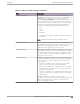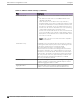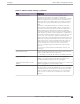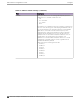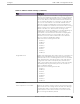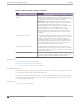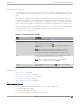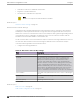User's Guide
Table Of Contents
- Table of Contents
- Preface
- Welcome to Extreme Campus Controller
- Dashboard
- Monitor
- Sites List
- Device List
- Access Points List
- Smart RF Widgets
- Switches List
- Networks List
- Clients
- Policy
- Configure
- Network Configuration Steps
- Sites
- Add a Site
- Modifying Site Configuration
- Site Location
- Adding Device Groups to a Site
- Add or Edit a Configuration Profile
- Associated Profiles
- Associated Networks
- Mesh Point Profile Configuration
- Configure Client Bridge
- Understand Radio Mode
- Radio as a Sensor
- Advanced AP Radio Settings
- VLAN Profile Settings
- AirDefense Profile Settings
- ExtremeLocation Profile Settings
- IoT Profile Settings
- Positioning Profile Settings
- Analytics Profile Settings
- RTLS Settings
- Advanced Configuration Profile Settings
- Configuring RF Management
- Configuring a Floor Plan
- Advanced Tab
- Devices
- Networks
- Policy
- Automatic Adoption
- ExtremeGuest Integration
- AAA RADIUS Authentication
- Onboard
- Onboard AAA Authentication
- Manage Captive Portal
- Manage Access Control Groups
- Access Control Rules
- Tools
- Administration
- System Configuration
- Manage Administrator Accounts
- Extreme Campus Controller Applications
- Product License
- Glossary
- Index
Table 31: Advanced Radio Settings (continued)
Field Description
Guard Interval Mode The guard interval is the space between characters being
transmitted (not the space between packets). The default value
is Auto, which is sucient for most indoor deployments.
Consider Long or Quadruple for outdoor deployments where
devices are installed more than 100 meters away. Setting the
Guard Interval to Long or Quadruple, gives each AP more time
to detect the received signal, improving signal quality, but
sometimes reducing signal throughput. Valid values are:
• Auto
• Long
• Short
• Quadruple
Quadruple is the longest setting. It is applicable in 802.11ax
mode only.
Note: Supported on AP3xx, AP4xx, and AP5xx models.
Airtime Fairness Mode Enabling Airtime Fairness organizes radio trac allocating
bandwidth to faster devices. If you have older devices on your
network that are hogging bandwidth, consider enabling
Airtime Fairness to give priority to faster devices.
Maximum Distance Increasing the Maximum Distance can give APs in an outdoor
deployment more time to receive acknowledgment messages.
For outdoor deployments, where APs are installed more than
100 meters apart, consider increasing the Maximum Distance
setting up to 15000 meters.
Tx Beam Forming Tx Beam Forming is a technique of re-aligning the transmitter
multipath spatial streams phases in order to get better signal-
to-noise ratio on the receiver side. Support is based on AP
model number:
• AP 39xx — Available on the 5 GHz radio only. The valid
values are: (multi-user) MU_MIMO and Disabled.
• AP3xx, AP4xx, and AP5xx — Available on the 5 GHz radio
only. Valid values are (single-user) SU_MIMO, (multi-user)
MU_MIMO, and Disabled.
• AP4000 — Available on the 5 GHz and 6 GHz radios. Valid
values are (single-user) SU_MIMO, (multi-user) MU_MIMO,
and Disabled.
SU-MIMO is limited to one pair of wireless devices
simultaneously sending or receiving multiple data streams. MU-
MIMO allows multiple wireless devices to simultaneously
receive multiple data streams.
Configure Add or Edit a Configuration Profile
Extreme Campus Controller User Guide for version 5.46.03 141