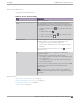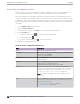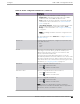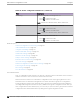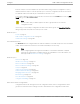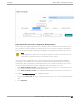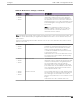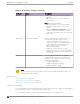User's Guide
Table Of Contents
- Table of Contents
- Preface
- Welcome to Extreme Campus Controller
- Dashboard
- Monitor
- Sites List
- Device List
- Access Points List
- Smart RF Widgets
- Switches List
- Networks List
- Clients
- Policy
- Configure
- Network Configuration Steps
- Sites
- Add a Site
- Modifying Site Configuration
- Site Location
- Adding Device Groups to a Site
- Add or Edit a Configuration Profile
- Associated Profiles
- Associated Networks
- Mesh Point Profile Configuration
- Configure Client Bridge
- Understand Radio Mode
- Radio as a Sensor
- Advanced AP Radio Settings
- VLAN Profile Settings
- AirDefense Profile Settings
- ExtremeLocation Profile Settings
- IoT Profile Settings
- Positioning Profile Settings
- Analytics Profile Settings
- RTLS Settings
- Advanced Configuration Profile Settings
- Configuring RF Management
- Configuring a Floor Plan
- Advanced Tab
- Devices
- Networks
- Policy
- Automatic Adoption
- ExtremeGuest Integration
- AAA RADIUS Authentication
- Onboard
- Onboard AAA Authentication
- Manage Captive Portal
- Manage Access Control Groups
- Access Control Rules
- Tools
- Administration
- System Configuration
- Manage Administrator Accounts
- Extreme Campus Controller Applications
- Product License
- Glossary
- Index
assigned to the device group, but this setting can be overridden from the AP Override settings for each
AP. Dierentiate the AP Root behavior setting one of two ways:
• (Best Practice) Configure two device groups: One device group for the root AP, one device group
for the non-root APs. Configure separate Profiles with the appropriate Root behavior setting for
each device group. For ease of configuration, you can copy configuration Profiles and make the
necessary Root behavior changes.
• Configure one device group: From the configuration Profile, configure the Root behavior as non-
root. Non-root is the correct configuration for all APs in the device group except for the one root AP.
Then, override the Root behavior setting on that one root AP, configuring the designated AP as the
root.
Before you configure Mesh Point configuration Profile settings, verify Advanced configuration Profile
settings or individual AP Override settings:
• A single mesh point is supported on multiple radios for a single AP. You can use dierent channels
for each hop of a multiple hop mesh network. This can improve air time utilization and possibly
increase throughput. However, multiple hops do not improve latency, so a best practice is to keep
the number of hops less than two.
• The AP4000 6 GHz radio is supported in a mesh network.
• Radio settings for the root-AP and non-root APs must match.
• When you add or remove a mesh point from a radio, the AP will reboot.
• Dual-band support is available with Mesh Point. When one radio is configured for Mesh Point, both
radios can provide service.
• The recommended Poll Timeout setting for non-root APs is 60 seconds.
Note
Configuration parameters you set from the configuration Profile apply to all APs in a device
group. To override settings for specific AP, go to the AP radio properties. For more
information, see Advanced Setting Overrides on page 196.
Note
When a single interface AP is configured as a Mesh non-root AP, the single interface is used as
a client port, not as an uplink. When a single interface AP is configured as a Mesh root, the
single interface is used as an uplink, not as a client port.
Related Topics
Advanced Configuration and Mesh Device Settings on page 126
Configure a Mesh Point Network on page 230
Mesh Point Network on page 228
Advanced Configuration and Mesh Device Settings
Mesh networks are comprised of mesh points that are associated with radio channels on both root and
non-root APs. When the radio channel is changed on a root AP, the non-root APs can find the root
through Automatic Channel Selection (ACS). A non-root mesh AP is capable of scanning multiple
channels to find the best root AP, and therefore providing the best path for network trac.
A single mesh point can be configured on one or more AP radios.
Add or Edit a
Configuration Profile Configure
126 Extreme Campus Controller User Guide for version 5.46.03