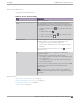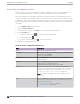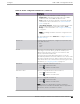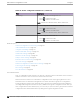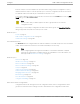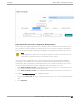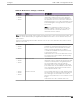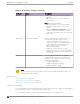User's Guide
Table Of Contents
- Table of Contents
- Preface
- Welcome to Extreme Campus Controller
- Dashboard
- Monitor
- Sites List
- Device List
- Access Points List
- Smart RF Widgets
- Switches List
- Networks List
- Clients
- Policy
- Configure
- Network Configuration Steps
- Sites
- Add a Site
- Modifying Site Configuration
- Site Location
- Adding Device Groups to a Site
- Add or Edit a Configuration Profile
- Associated Profiles
- Associated Networks
- Mesh Point Profile Configuration
- Configure Client Bridge
- Understand Radio Mode
- Radio as a Sensor
- Advanced AP Radio Settings
- VLAN Profile Settings
- AirDefense Profile Settings
- ExtremeLocation Profile Settings
- IoT Profile Settings
- Positioning Profile Settings
- Analytics Profile Settings
- RTLS Settings
- Advanced Configuration Profile Settings
- Configuring RF Management
- Configuring a Floor Plan
- Advanced Tab
- Devices
- Networks
- Policy
- Automatic Adoption
- ExtremeGuest Integration
- AAA RADIUS Authentication
- Onboard
- Onboard AAA Authentication
- Manage Captive Portal
- Manage Access Control Groups
- Access Control Rules
- Tools
- Administration
- System Configuration
- Manage Administrator Accounts
- Extreme Campus Controller Applications
- Product License
- Glossary
- Index
Extreme Campus Controller simplifies this procedure. After saving a network configuration or policy
definition, Extreme Campus Controller prompts you to select the configuration Profile for association.
The defined VLAN is automatically associated with the network or role.
To associate a dierent VLAN to a specific Profile, select from the Profile VLANS tab or from the Add
VLAN dialog, select Associated Profiles.
Note
The association that you define applies to all device groups that use the selected
configuration Profile.
If necessary, you can modify a configuration Profile from the device group. The Associated Profiles
dialog simply makes the profile association process easier.
Related Topics
Profiles on page 22
Add or Edit a Configuration Profile on page 122
VLAN Profile Settings on page 146
Associated Networks
The Networks tab lists configured networks that are available to each radio and port for the selected AP
model. Select a network association for each radio and wired port as necessary.
Note
When configuring Network assignment for Radio 3 on the AP4000, 6E WFA Compliant
networks are required. Non-compliant networks are unavailable. For more information, see
Auth Type under WLAN Service Settings on page 221.
Related Topics
Networks on page 220
WLAN Service Settings on page 221
Mesh Point Network on page 228
Mesh Point Network Settings on page 230
Hotspot on page 231
Captive Portal Settings on page 243
Advanced Network Settings on page 254
Managing a Network Service on page 258
Band Steering on page 258
Associated Profiles on page 124
Configure Client Bridge on page 130
Mesh Point Profile Configuration
Configure AP Mesh Point settings from the AP configuration Profile, which is assigned at the device
group level. The Root behavior setting for the AP is determined in the configuration Profile that is
Configure
Add or Edit a Configuration Profile
Extreme Campus Controller User Guide for version 5.46.03 125