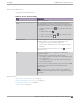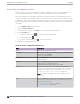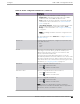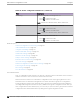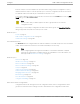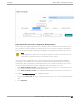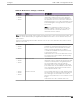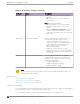User's Guide
Table Of Contents
- Table of Contents
- Preface
- Welcome to Extreme Campus Controller
- Dashboard
- Monitor
- Sites List
- Device List
- Access Points List
- Smart RF Widgets
- Switches List
- Networks List
- Clients
- Policy
- Configure
- Network Configuration Steps
- Sites
- Add a Site
- Modifying Site Configuration
- Site Location
- Adding Device Groups to a Site
- Add or Edit a Configuration Profile
- Associated Profiles
- Associated Networks
- Mesh Point Profile Configuration
- Configure Client Bridge
- Understand Radio Mode
- Radio as a Sensor
- Advanced AP Radio Settings
- VLAN Profile Settings
- AirDefense Profile Settings
- ExtremeLocation Profile Settings
- IoT Profile Settings
- Positioning Profile Settings
- Analytics Profile Settings
- RTLS Settings
- Advanced Configuration Profile Settings
- Configuring RF Management
- Configuring a Floor Plan
- Advanced Tab
- Devices
- Networks
- Policy
- Automatic Adoption
- ExtremeGuest Integration
- AAA RADIUS Authentication
- Onboard
- Onboard AAA Authentication
- Manage Captive Portal
- Manage Access Control Groups
- Access Control Rules
- Tools
- Administration
- System Configuration
- Manage Administrator Accounts
- Extreme Campus Controller Applications
- Product License
- Glossary
- Index
Table 28: Profile Configuration Parameters (continued)
Field Description
Radios Configure radio mode and advanced radio settings:
• Admin Mode - Determines the radio mode. Select On to
enable the radio. Select O to disable the radio.
• Mode - Radio mode. Values depend on the AP model and
radio band: For more information, see Understand Radio
Mode on page 134.
• Client Bridge Network - Network associated with the Client
Bridge. This field displays when Radio Mode is Client
Bridge. For more information, see Configure Client Bridge
on page 130.
Note: Client Bridge and Mesh cannot be configured on the
same AP.
For each radio band, select Advanced to configure Advanced
AP Radio Settings.
Wired Ports If the AP supports wired ports, configure port speed for each
port. Valid values are:
• Auto
• 100M
• 10M
VLANS Topologies associated with the configuration Profile. Associate
a topology to a specific device group. This enables you to
define a topology that is common to a set of devices and
specify a specific attached VLAN.
Topologies referenced by attached networks or roles are
automatically added to the Profile VLANS list. You can also add
topologies manually to the list. When creating a new topology,
select the Profiles to associate with the new topology. For more
information, see Configuring VLANS on page 270.
AirDefense Select a configured air defense Profile. Or,
Select to add a new Profile.
Select to edit the selected Profile.
ExtremeLocation Select a configured ExtremeLocation Profile. Or,
Select to add a new Profile.
Select to edit the selected Profile.
IoT Select a configured IoT Profile. Or,
Select to add a new Profile.
Select to edit the selected Profile.
Note: Supported on AP391x,AP3xx, AP4xx, and AP5xx.
Not supported on AP3935 and AP3965, and not supported on
the AP310i-1, AP410i-1, and AP510i-1 models.
Configure Add or Edit a Configuration Profile
Extreme Campus Controller User Guide for version 5.46.03 123