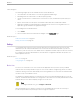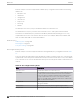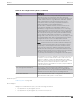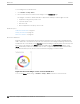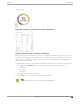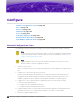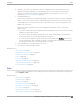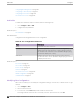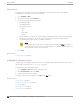User's Guide
Table Of Contents
- Table of Contents
- Preface
- Welcome to Extreme Campus Controller
- Dashboard
- Monitor
- Sites List
- Device List
- Access Points List
- Smart RF Widgets
- Switches List
- Networks List
- Clients
- Policy
- Configure
- Network Configuration Steps
- Sites
- Add a Site
- Modifying Site Configuration
- Site Location
- Adding Device Groups to a Site
- Add or Edit a Configuration Profile
- Associated Profiles
- Associated Networks
- Mesh Point Profile Configuration
- Configure Client Bridge
- Understand Radio Mode
- Radio as a Sensor
- Advanced AP Radio Settings
- VLAN Profile Settings
- AirDefense Profile Settings
- ExtremeLocation Profile Settings
- IoT Profile Settings
- Positioning Profile Settings
- Analytics Profile Settings
- RTLS Settings
- Advanced Configuration Profile Settings
- Configuring RF Management
- Configuring a Floor Plan
- Advanced Tab
- Devices
- Networks
- Policy
- Automatic Adoption
- ExtremeGuest Integration
- AAA RADIUS Authentication
- Onboard
- Onboard AAA Authentication
- Manage Captive Portal
- Manage Access Control Groups
- Access Control Rules
- Tools
- Administration
- System Configuration
- Manage Administrator Accounts
- Extreme Campus Controller Applications
- Product License
- Glossary
- Index
Configuring RF Management on page 163
Configuring Column Display on page 29
Configuring a Floor Plan on page 174
Site Client Access Lists on page 106
Add a Site
To add a site to Extreme Campus Controller, take the following steps:
1. Go to Configure > Sites > Add.
2. Configure the site parameters.
Related Topics
Site Parameters on page 118
Site Parameters
Configure the following parameters for site configuration.
Table 26: Site Configuration Parameters
Field Description
Name Determines the name of the site.
Country Define the regulatory country for the site. The regulatory
domain of the AP must match the Country setting for the site.
This field provides automatic search capabilities. Begin typing
in the field to display the country.
Time Zone Indicates the time zone for the selected country. This field
provides automatic search capabilities. Begin typing in the field
to display the time zone.
Related Topics
Floor Plans on page 24
Site Location on page 120
Device Groups on page 21
Switches on page 211
Site Client Access Lists on page 106
SNMP Configuration on page 371
Centralized Site on page 20
Modifying Site Configuration
After a site is created, you can modify the configuration settings, clone the site, or delete the site. To get
started:
1. Go to Configure > Sites.
2. Select a site from the list.
3. To clone a site, select Clone and provide a name for the new site.
A message indicates if the site was successfully cloned. To open the new site, click OK.
Add a Site
Configure
118 Extreme Campus Controller User Guide for version 5.46.03