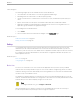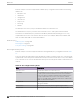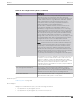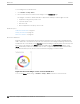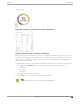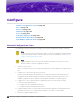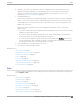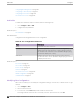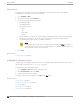User's Guide
Table Of Contents
- Table of Contents
- Preface
- Welcome to Extreme Campus Controller
- Dashboard
- Monitor
- Sites List
- Device List
- Access Points List
- Smart RF Widgets
- Switches List
- Networks List
- Clients
- Policy
- Configure
- Network Configuration Steps
- Sites
- Add a Site
- Modifying Site Configuration
- Site Location
- Adding Device Groups to a Site
- Add or Edit a Configuration Profile
- Associated Profiles
- Associated Networks
- Mesh Point Profile Configuration
- Configure Client Bridge
- Understand Radio Mode
- Radio as a Sensor
- Advanced AP Radio Settings
- VLAN Profile Settings
- AirDefense Profile Settings
- ExtremeLocation Profile Settings
- IoT Profile Settings
- Positioning Profile Settings
- Analytics Profile Settings
- RTLS Settings
- Advanced Configuration Profile Settings
- Configuring RF Management
- Configuring a Floor Plan
- Advanced Tab
- Devices
- Networks
- Policy
- Automatic Adoption
- ExtremeGuest Integration
- AAA RADIUS Authentication
- Onboard
- Onboard AAA Authentication
- Manage Captive Portal
- Manage Access Control Groups
- Access Control Rules
- Tools
- Administration
- System Configuration
- Manage Administrator Accounts
- Extreme Campus Controller Applications
- Product License
- Glossary
- Index
To view widgets for an individual role:
1. Go to Monitor > Policy > Roles.
2. Select a role from the list and review the widgets on the Dashboard page.
The widgets on the Roles dashboard relate to Application Visibility. Possible widgets include:
• Application Categories by Client Count
• Top Rules by Hit Count
• Rule Hit Count
• Bottom Application Groups by Client Count.
Related Topics
Add a New Dashboard on page 33
Modify a Dashboard on page 34
Rule-Level Statistics on page 114
Rule-Level Statistics
Extreme Campus Controller oers rule-level statistics that track policy rule usage in managing packet
trac. Gather Hit Count statistics for specific roles and specific rules. Widgets indicating roles with Top
and Bottom Hit Counts display on the Overview dashboard. Widgets indicating filter rules with Top and
Bottom Hit Counts display on the Roles dashboard. Additionally, the Rule Hit Count widget, on the
Roles dashboard, provides the actual hit counts for each configured rule per role. Use this information
to understand which policies are most often used when managing your network trac.
Figure 43: Hit Count Widget on the Overview Dashboard
To access the Roles dashboard, go to Monitor > Policy > Roles and select a role from the list.
Roles List
Monitor
114 Extreme Campus Controller User Guide for version 5.46.03