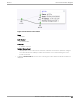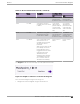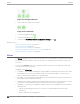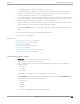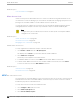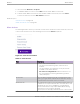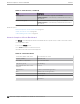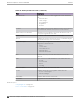User's Guide
Table Of Contents
- Table of Contents
- Preface
- Welcome to Extreme Campus Controller
- Dashboard
- Monitor
- Sites List
- Device List
- Access Points List
- Smart RF Widgets
- Switches List
- Networks List
- Clients
- Policy
- Configure
- Network Configuration Steps
- Sites
- Add a Site
- Modifying Site Configuration
- Site Location
- Adding Device Groups to a Site
- Add or Edit a Configuration Profile
- Associated Profiles
- Associated Networks
- Mesh Point Profile Configuration
- Configure Client Bridge
- Understand Radio Mode
- Radio as a Sensor
- Advanced AP Radio Settings
- VLAN Profile Settings
- AirDefense Profile Settings
- ExtremeLocation Profile Settings
- IoT Profile Settings
- Positioning Profile Settings
- Analytics Profile Settings
- RTLS Settings
- Advanced Configuration Profile Settings
- Configuring RF Management
- Configuring a Floor Plan
- Advanced Tab
- Devices
- Networks
- Policy
- Automatic Adoption
- ExtremeGuest Integration
- AAA RADIUS Authentication
- Onboard
- Onboard AAA Authentication
- Manage Captive Portal
- Manage Access Control Groups
- Access Control Rules
- Tools
- Administration
- System Configuration
- Manage Administrator Accounts
- Extreme Campus Controller Applications
- Product License
- Glossary
- Index
◦ WPA1/WPA2/WPA3 — Wi-Fi Protected Access (versions 1-3)
• DL Lost Retries Packets — Indicates the number of packets lost between the AP and the client
(downlink). This value indicates the health of the RF environment. Possible reasons for packet
transmission failure are channel noise or co-channel interference.
• DL Lost Retries Bytes — Indicates the number of bytes lost in packet transmission between the AP
and its clients (downlink). This value indicates the health of the RF environment. Possible reasons for
packet transmission failure are channel noise or co-channel interference.
• Channel — Indicates the channel to which the client is connected. Possible values include a specific
channel number or a channel number, plus oset, and channel width.
For example, 44+1/40 represents channel 44, +1 oset of the primary channel, / 40 MHz channel
width.
Use Query Builder to create reports using the available data points.
Select a client to see client details.
Related Topics
Understanding Date and Time on page 30
Understanding Client Status on page 105
Query Builder on page 64
Global Client Access Lists on page 106
Client Actions on page 107
Network Snapshot: Clients Dashboard on page 108
Configuring Column Display on page 29
Understanding Client Status
The Client List shows the status of each client in the network.
• Green — Clients with currently active sessions.
• Grey — Inactive. Inactive clients continue to be displayed as long as they were active within the
Duration selected.
◦ Last 3 hours
◦ Last 3 days
◦ Last 14 days
Client data is removed from the system after 14 days of being inactive.
Use Auto Refresh to automatically refresh the information presented. From the Auto Refresh drop-
down field, select the refresh value. Valid values are:
◦ 30 Seconds
◦ 1 Minute
◦ 3 Minutes
◦ 5 Minutes
You can also select
to manually refresh the page anytime.
Monitor
Understanding Client Status
Extreme Campus Controller User Guide for version 5.46.03 105