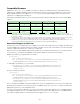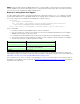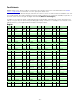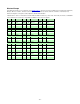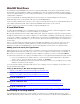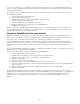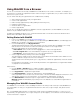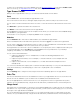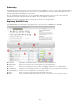Specifications
- 87 -
Using WebINK from a Browser
You can access the basic functionality of WebINK from a web browser. This can be convenient if, for example, you
are away from your desktop computer but need to make a change to a Type Drawer, or if you want someone else to
have access to your account.
You can review and edit your Type Drawers from a web browser, including:
• View summary information for all your Type Drawers
• Create a new Type Drawer
• Edit an existing Type Drawer (including adding and removing fonts)
• Duplicate a Type Drawer
• Generate CSS for a Type Drawer
• Delete a Type Drawer
You can also use the browser interface to WebINK to transfer a Type Drawer to another WebINK account. (This
feature is not yet available in Suitcase Fusion.)
In addition, the WebINK site allows you to create Type Drawers with no usage level or price tier specified. These
drawers will not be visible in Suitcase Fusion.
Getting Started with WebINK
1. Log in to your WebINK account at http://www.webink.com.
You can view and manage your WebINK account by following the Edit Account link; see "Managing Your
WebINK Account Details" on page 87 for more information.
2. From the WebINK page, click My Type Drawers.
The My Type Drawers page lists all the Type Drawers you have created, either on WebINK.com or using
Suitcase Fusion. The list shows the name and summary information for each Type Drawer.
Above the Type Drawers list are the following controls:
Add a drawer - Enter a name and click the [+] button to create a new Type Drawer.
Locate assigned sites - Lists all the websites assigned to any of your Type Drawers.
Sort drawers - A menu that allows you to sort your Type Drawers list.
3. Create a Type Drawer by entering a name and clicking [+].
The Type Drawer is initially shown in summary view. The top bar shows the drawer name, number of fonts,
number of websites, Usage Level, Price Tier, and Status.
The bottom bar of the summary allows you to copy, transfer, or delete the Type Drawer, and shows transfer
status.
Click anywhere in the top bar to show and modify the details of the Type Drawer; see "Type Drawer Details"
on page 88 for more information.
Other features:
• Click the Enable or Disable button to enable or disable a Type Drawer.
WebINK will not serve fonts to websites associated with a disabled Type Drawer.
• Click Copy Drawer to duplicate the Type Drawer.
• Click Transfer Drawer to transfer the Type Drawer to another WebINK user.
A message will be sent to the other user, and the status of the transfer will be displayed at the bottom of the
Type Drawer summary. For more information, see "Transferring a Type Drawer" on page 90.
• Click Delete Drawer at the bottom right of a Type Drawer to delete that drawer immediately.
Warning: WebINK will immediately stop serving fonts to the websites associated with the Type Drawer if
you delete it.
Managing Your WebINK Account Details
Your WebINK account includes contact and billing information. This always needs to be up-to-date; WebINK uses
your email address to notify you of Type Drawer transfers from other users, usage overages, and general service
information.
Also, since WebINK is billed monthly, you will need to make sure that your billing information is correct; if not, you
may find that your Type Drawers are no longer serving fonts. (If this happens, contact Extensis Customer Service; see
"Contact Information" on page 91.