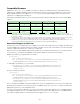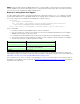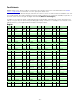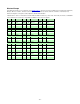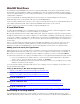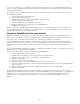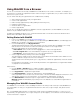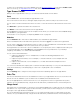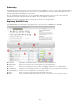Specifications
- 85 -
WebINK Workflows
Your workflow using the WebINK service and tools may vary depending on the goal of the job at hand. If you are
working with an existing website to rebrand it using better fonts, then your primary task will be to replace existing
fonts on the original website. If you are creating a new website, you can craft the site's look around the availability of
a larger palette of typefaces.
If you are working with an existing website, Suitcase Fusion allows you to preview pages from the site and
temporarily replace fonts in any elements with fonts from the WebINK Library.
If you are starting a website from scratch, you can assign a local web server as the site for a Type Drawer, add fonts
to the drawer, generate the CSS, and incorporate the WebINK style sheet into your local work.
In either case, you can continue to work with your regular web editing tools.
A Local Web Server
In order to preview WebINK fonts on a web page you are developing, you need to serve those pages from a web
server, either on your computer or on another computer on your network.
Most modern operating systems include a built-in web server, and there are plenty of free and commercial servers
available for download. If you don't want to spend a lot of time installing, configuring, and learning new software, you
can use your computer's own web server. On Mac OS X, you need to turn on Web Sharing in System Preferences.
On Windows XP, Vista, and Windows 7, you can install the optional Internet Information Services component from
Control Panel.
Once you set up and start your web server, place your HTML and CSS files in the location the server uses as its
"home" location for serving files. On Mac OS X this is usually in the Sites folder in your home folder; for IIS on
Windows it is usually in C:\inetpub\wwwroot\. (You would usually place each site's files in a separate folder.)
Adding your local site to your Type Drawer
When testing your site on a local web server, you will refer to it using a local name rather than it's eventual World
Wide Web URL. Most web servers allow you to refer to your local computer in a variety of ways. For example, on
Mac OS X, you can load your local website using the computer's IP address, it's name, or the term localhost.
You will need to add at least one of these local website names to your Type Drawer, but keep these things in mind:
• Don't use the web server's IP address unless it is static. Ask your network administrator to provide the
server's name or, if you are using your own computer, use localhost.
• When your real website goes live on the Internet, don't forget to remove your test website from your Type
Drawer to avoid unnecessary charges.
For more information about setting up a web server on your computer, see your computer's documentation. You
may also find these links helpful:
Setting up Web Sharing on Mac OS X v10.6 (Snow Leopard):
http://docs.info.apple.com/article.html?path=Mac/10.6/en/8236.html
Setting up Web Sharing on Mac OS X v10.5 (Leopard):
http://docs.info.apple.com/article.html?path=Mac/10.5/en/8236.html
Setting up IIS on Windows 7:
http://windows.microsoft.com/en-US/windows7/Install-Internet-Information-Services-IIS-7-5
Setting up IIS on Windows Vista:
http://windows.microsoft.com/en-us/windows-vista/Install-Internet-Information-Services-IIS-7-0
Setting up IIS on Windows XP:
http://www.microsoft.com/resources/documentation/windows/xp/all/proddocs/en-us/iiiisin2.mspx?mfr=true
Rebranding an existing website
Cascading Style Sheets were born to make it simple to change the look of a website with minimal fuss. If your
website is already using CSS to define fonts and layout, then you are ready to modify the site using WebINK fonts.