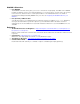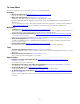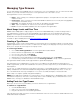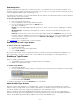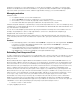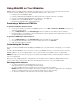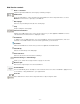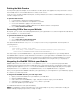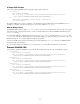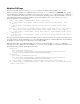Specifications
- 76 -
Using WebINK on Your Websites
WebINK makes it straightforward to upgrade your existing sites to use custom fonts and to plan your new sites
around this exciting capability. The tools provided within Suitcase Fusion allow you to:
• Preview fonts in the WebINK Library
• Preview a web page with WebINK fonts replacing the fonts in specific elements of the page
• Print the customized web page preview for reference or client approval
• Add the fonts in the WebINK Library to a Type Drawer
• Generate the required CSS from the Type Drawer
Previewing a Website or HTML file
To preview a website in Suitcase Fusion:
1. If you are not already connected to the WebINK service, choose File > Connect to WebINK and enter your
username and password.
2. Choose Web Preview from the Preview Type menu at the bottom of the Suitcase Fusion window.
3. Enter the address of the website or specific page that you want to preview in the address bar at the top of
the preview panel, then press Enter.
To preview an HTML file in Suitcase Fusion:
1. Choose Web Preview from the Preview Type menu at the bottom of the window.
2. Click the drop-down button at the end of the address bar and choose Browse.
3. Select the file you want to preview.
Customizing the Preview
You can customize the Web Preview by applying a WebINK font to any text element on the page, or to the entire
page.
In order to preview WebINK fonts, you need to connect to the WebINK service. You can then use fonts from the
WebINK Library or any of your Type Drawers. You can even mix fonts from multiple sources on the preview.
NOTE: Although you can use fonts from your local system in the Web Preview, you will not be able to add those
fonts to a Type Drawer.
Before you start changing elements of the preview, you may find it useful to display the Web Preview selection
controls, which give you information about the selected element and tools to use on the Web Preview.
Selecting preview elements
• To select an element on the preview page, click it once.
Selected elements are surrounded by a dotted marquee.
• To select multiple elements, hold down the Control key and click each element.
NOTE: Depending on how the page is structured, you might click on part of a page that selects the parent
element of several elements (such as an entire list rather than one item in the list).
• To deselect an element, hold down the Control key and click the element.