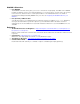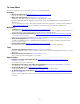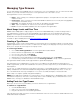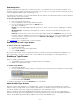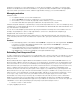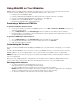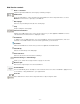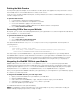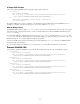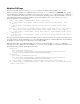Specifications
- 74 -
Subsetting Fonts
Often you will find that you will never use certain characters on your website. These are usually non-English or non-
European characters, and by removing unused characters from a font, you can reduce the font's download size (and
correspondingly bandwidth usage, and ultimately, cost).
You specify the font subset to use in the Type Drawer. All fonts added to the Type Drawer will have only the specified
subset served to all sites in the drawer.
To specify a Type Drawer's font subset:
1. Select the desired Type Drawer.
2. If it is not displayed, show the Type Drawer Info panel.
3. Choose the desired font subset from the Subset menu.
The options available are:
English - The standard English keyboard characters, as well as common currency, typographic, and legal
symbols.
Western Europe - Everything in the English set, as well as characters used in Western European Latin
languages.
Full Font - All characters in each font face in the Type Drawer will be served. NOTE: All fonts do not have
the same characters available; some fonts have many more than others. To see the actual glyphs and glyph
count for a font face, select the face, then choose Window > View Glyphs. (The glyph count is at the
bottom right of the window.)
See Font Subsets for a complete listing of character subsets.
Removing Fonts from a Type Drawer
To remove fonts from a Type Drawer:
1. Click the Type Drawer.
2. Select one or more fonts in the Type Drawer.
3. Choose Edit > Delete.
Be careful in removing a font from a Type Drawer; when you delete a font it will immediately be unavailable to any
sites in the drawer. If you have used that font on a live website, the site will fall back to using a different font.
Enabling a Type Drawer
When you enable a Type Drawer:
• The WebINK fonts you've added to it will be served to your websites.
• Billing for the Type Drawer starts.
To enable a Type Drawer:
1. Select the Type Drawer.
2. Click the Type Drawer Information button at the bottom left of the Suitcase Fusion window to show the Type
Drawer information.
3. Check the box labeled Enabled.
To disable a Type Drawer, uncheck the Enabled box for that drawer.
About Disabled Type Drawers
When you create a Type Drawer it is in a disabled state, so that you can add fonts and websites at your leisure
without incurring a charge. When you first enable a Type Drawer, you will be charged for usage through the end of
the current calendar month, then charged at the beginning of each subsequent month.
When you disable a Type Drawer, WebINK will immediately stop serving fonts to the sites associated with that
drawer, even though you have already paid for the service through the end of the month. Any published CSS that
refers to the disabled Type Drawer will use fallback fonts instead of the WebINK fonts.