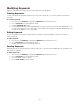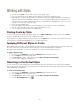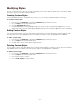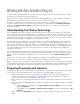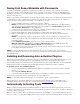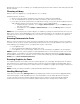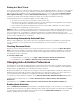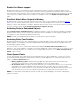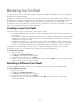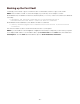Specifications
- 59 -
Maintaining Your Font Vault
To ensure that you never lose any of the work that you've put into adding and organizing your fonts, it's important to
backup your Font Vault periodically.
In addition, you may want to use more than one Font Vault to keep fonts licensed by different clients separate, or to
keep metadata "vocabularies" separated. Since the Font Vault also contains Suitcase Fusion's database, every time
you change the Font Vault you could be using an entirely different set of keywords, fonts added in-place, etc.
You might also have a Font Vault that only contains old fonts and another for newer fonts. In this instance, you might
revert to your old vault when working on legacy documents.
Creating a new Font Vault
There are many reasons why you may want to create a new Font Vault.
• If you have multiple font collections that you need to keep separate and ensure that they are never used at
the same time.
• As an alternate to Libraries for organizing their projects, you can keep one Vault per project, and easily swap
between font collections. This ensures that all fonts are archived with project-specific fonts as well as font
organization into a single Font Vault
• If multiple users need access to a specific set of fonts, all fonts can be added to a single Font Vault. When
one person is done working on a project and needs to pass it on to another person, they Font Vault can be
passed on along with the other project files. This provides an easy for small teams to ensure consistency.
It's important to note that multiple users cannot access a single Font Vault at the same time. If you need this
functionality, it is best to use a server-based font manager such as Universal Type Server.
To create a new font vault:
1. Open Control Panel.
2. Double-click the Suitcase Fusion 3 icon.
3. Click Stop to shut down the current font vault.
4. In the Font Vault Location section, click New.
5. Navigate to the location where you want the new Font Vault and click Create. The new Font Vault is created
and automatically set to the current Font Vault.
Selecting a Different Font Vault
If you have multiple Font Vaults, or want to use a restored backup, you may need to switch between vaults.
To select a different font vault:
1. Open Control Panel.
2. Double-click the Suitcase Fusion 3 icon.
3. Click Stop to shut down the current font vault.
4. In the Font Vault Location section, click Select.
5. Navigate to the location of the other Font Vault and click OK. The new Font Vault is selected and
automatically opened.