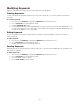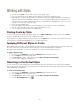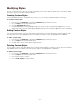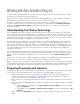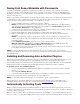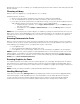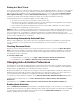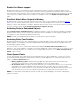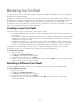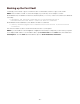Specifications
- 58 -
Enable Font Sense support
By default, the plug-ins save detailed Font Sense data within documents, and then use that information to auto-
activate fonts in documents as you open them. Font Sense technology generates the metadata, which includes the
font's name and other information such as its type, foundry, version, and other important font information. In general,
use Font Sense for superior automatic font activation. To disable it, uncheck the Enable Font Sense support
option.
Pick Best Match When Original Is Missing
By default, when you're using automatic activation and a font conflict occurs, the plug-ins automatically pick the
"best" font. Font conflicts may arise if more than one font in the selected library has the same name, such as
Helvetica or Times, and the plug-in is unable to determine which font was used to create the document. If you prefer
to resolve conflicts yourself, disable Pick best match when original is missing.
Activating Fonts in Embedded Objects
When Activate fonts in embedded objects is enabled, the plug-ins look at the Font Sense metadata saved with
Illustrator EPS documents to auto-activate fonts. When this feature is disabled, as it is by default, the plug-ins still
scan graphics for fonts, but will only identify fonts by name.
NOTE: Currently, only Adobe Illustrator EPS files are saved with Font Sense metadata.
Activating Entire Font Families
By default, the Suitcase Fusion auto-activation plug-ins activate individual font faces rather than all the fonts in entire
typeface families. For example, if a document requires Minion-Bold, a plug-in would activate only Minion-Bold, not
the entire Minion typeface family.
You can, however, choose to activate entire families by enabling the Activate entire font families plug-in
preference. This can be helpful if, for example, you decide to apply bold or italics to body text—those instances of the
base font will already be active. To see all the fonts in a family in Suitcase Fusion, choose View > Group Fonts by
Family, or press Ctrl+E.
Close Opened Fonts
You can specify when autoactivated fonts are deactivated: when you quit the application, or when you close the
document. By default, the plug-ins deactivate fonts when you quit an application. To change this setting, click an
option in the Close opened fonts area.
• When [ application ] quits: Quitting the design application deactivates all the fonts that were auto-
activated since the last time you launched the application. This is the default setting.
• On document close: Closing the document deactivates auto-activated fonts when you close a document
(provided the fonts aren't required by other open documents). Click this option if you need to keep a
minimum of fonts active and if most of your documents use different fonts. Because Suitcase Fusion scans
each document as you close it, this setting can get tedious if you open and close documents often.
NOTE: If you change this setting while documents are open, the change will apply to documents subsequently
opened or created.