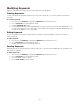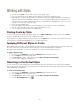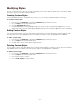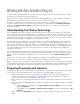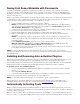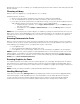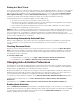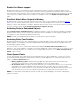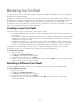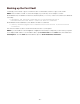Specifications
- 57 -
Picking the "Best" Fonts
If you open documents that contain Font Sense metadata—and the appropriate library is selected—you should rarely
encounter missing fonts. In some cases, however, you may be missing the precise font. If other fonts are available
with the same name, the plug-ins can auto-activate the "best" font for you to use (provided that Pick best match
when original is missing is enabled in Auto-Activation Preferences, as it is by default). The best font will be
used in the document and its information will be recorded in the Font Sense metadata for future use.
In determining the "best" font, the plug-ins prefer (in order of importance):
• An active font over an inactive font (except for active system fonts);
• The Type in the Font Sense metadata; if that does not exist, OpenType fonts are preferred over PostScript
fonts, and PostScript fonts are preferred over TrueType fonts;
• The Foundry in the Font Sense metadata; if that does not exist, Adobe is preferred over other foundries;
• Higher versions are preferred over lower versions.
NOTE: Although it's convenient to have Suitcase Fusion select fonts for you, keep in mind that the "best" font is not
always the correct font. This is particularly true when you consider that Suitcase Fusion's first preference is for active
fonts over inactive fonts. For example, if you keep a TrueType version of Helvetica permanently active, and a
document requires a PostScript version of Helvetica, Suitcase Fusion will opt for the active TrueType version—even if
you have other PostScript versions of Helvetica.
Deactivating Automatically Activated Fonts
When you quit an application, any fonts that were auto-activated by a plug-in for that application are deactivated.
You can change this so auto-activated fonts are deactivated when you close documents or shut down your
computer.
Checking Document Fonts
Any time you want to ensure that all the fonts used in a document are active, you can use the Check Document
Fonts command. For example, if you drag an InDesign snippet onto a page or update a QuarkXPress composition
zone, the fonts used in those items may not be active. Or, if you apply a previously unused style sheet to text, the
font specified in it may not be active.
To check document fonts:
• In Adobe Illustrator or InDesign, choose Type > Suitcase Fusion > Check Document Fonts.
• In QuarkXPress, choose Utilities > Suitcase Fusion > Check Document Fonts.
Changing Auto-Activation Preferences
Each plug-in has its own Auto-Activation Preferences that control how it works. Before you begin using the plug-in,
you may wish to confirm that the default preferences will work for you. Or, as you use a plug-in, you may find that a
default setting is not appropriate for your workflow and need to change it.
By default, the plug-ins auto-activate fonts according to Font Sense metadata when documents are opened, save
detailed Font Sense data within documents, and deactivate auto-activated fonts when you close documents. You
must change preferences separately in each application (Illustrator, InDesign, and QuarkXPress).
To change any of these defaults for a plug-in, use the Suitcase Fusion Auto-Activation Preferences dialog box.
In Adobe Illustrator and InDesign, choose Type > Suitcase Fusion > Suitcase Fusion Auto-Activation
Preferences.
In QuarkXPress, choose Utilities > Suitcase Fusion > Suitcase Fusion Auto-Activation Preferences.
Enabling Auto-Activation
When the Enable Auto-Activation plug-in preference is enabled, the plug-ins scan documents as you open them to
determine the necessary fonts. The plug-ins identify fonts by looking at the document's Font Sense data, if available,
or looking at the fonts by name where they are used in the document. Enable Auto-Activation is checked by
default; to disable automatic activation, uncheck it.