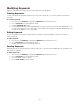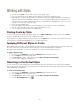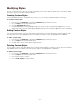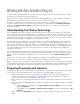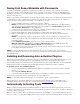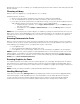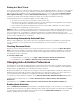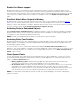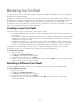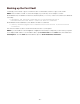Specifications
- 56 -
background. Once you choose a library, you can begin opening documents with confidence that all the right fonts will
be auto-activated.
Choosing a Library
When you launch an application, you are prompted to choose a library.
The libraries function as follows:
• When you open documents, the plug-ins auto-activate fonts within the selected library.
• You can change libraries at any time, even while a document is open and fonts are active.
• If you open a document and all the fonts are reported as missing, you may have the wrong library selected.
Switch libraries and then check the document's fonts. To select a different library:
In Adobe InDesign or Illustrator, choose Type > Suitcase Fusion to access the Library submenu
and other commands.
In QuarkXPress, choose Utilities > Suitcase Fusion to access the Library submenu and other
commands.
NOTE: When you're using the auto-activation plug-ins, it's helpful if you design documents with fonts from only one
library. If you use fonts from multiple libraries in the same document, the plug-ins are only able to auto-activate fonts
and make font sets for fonts in a single library. You can, however, use the plug-ins to collect fonts for output from
multiple libraries.
Scanning Documents for Fonts
When you open a document that contains Font Sense metadata, the auto-activation plug-in scans the document to
see what fonts are used in it, and then automatically activates precisely those fonts (provided the fonts reside in the
selected library). The following fonts are considered to be "used" in a document:
• Fonts applied to text.
• The font specified in the application's Normal style sheet.
• Fonts applied to text on master pages, whether or not the master pages are applied to document pages.
NOTE: By default, the auto-activation plug-ins activate individual instances of fonts rather than all the fonts in entire
typeface families. For example, if a document requires Minion-Bold, a plug-in would activate only Minion-Bold, not
the entire Minion family. You can, however, choose to activate entire families by selecting the Activate entire font
families option in Auto-Activation Preferences.
Scanning Graphics for Fonts
For complete automatic font activation, the auto-activation plug-ins can scan graphic files imported into documents
and activate the fonts used in them. The plug-ins will consult any Font Sense metadata saved with graphic files for
the most accurate automatic activation. If Font Sense data is not available for a graphic file, the plug-ins identify fonts
by name.
NOTE: Currently, Font Sense metadata is saved with EPS files exported from Illustrator.
Handling Missing Fonts
If you open a document and a Missing Fonts dialog is displayed, first make sure you have the appropriate library
selected in the plug-in. If switching libraries doesn't solve the problem, note the details about the missing fonts.
If a font is missing, it may have not been added to Suitcase Fusion, and thus can't be automatically activated.
Confirm that all of the necessary fonts have been added to Suitcase Fusion and open the document again.