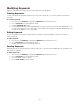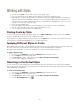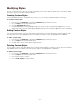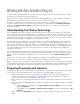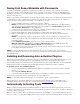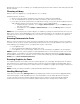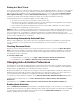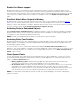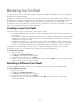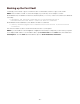Specifications
- 55 -
Saving Font Sense Metadata with Documents
Font Sense is designed to ensure that the precise fonts used in a document are auto-activated each time the
document is opened, revised, and printed. If you use Font Sense consistently—and make the appropriate fonts
available to other users—you should never encounter missing fonts, font conflicts, or confusion regarding multiple
versions of the same font.
When you get started using the plug-ins, however, many documents will not have Font Sense information in them. In
a service bureau or agency environment, in which you receive many documents and fonts from the outside, it is
worth your time to save Font Sense data within your documents. To do this:
1. Set up a "preflight" workstation to handle all incoming documents.
NOTE: The workstation should have a copy of Suitcase Fusion, all the applications you support with the
auto-activation plug-ins enabled (QuarkXPress, Illustrator, InDesign), and Use Font Sense enabled in the
Auto-Activation Preferences for each application.
2. In Suitcase Fusion, manually create or add a set containing only the document's fonts. Activate only that set;
be sure that no other fonts are active through Suitcase Fusion.
3. Start the design application, make sure the plug-in is enabled, then open the document.
4. Make a small change to the document and save it. This records the Font Sense metadata within the
document.
NOTE: If you are hesitant to make a change in a document, you can use Save As to save the file in the
same location with the same name, replacing the original when prompted. This will also add the Font Sense
metadata to the file.
5. Use the Make Document Set command to create a set for the document.
Make Document Set is available from the Type > Suitcase Fusion menu in Adobe Illustrator and
InDesign, and from the Utilities > Suitcase Fusion menu in QuarkXPress.
6. Collect all of the fonts in the active set and be sure that all users in the workflow add those fonts to Suitcase
Fusion before opening the document.
NOTE: You can also preflight any existing documents that do not have Font Sense data. Let the plug-ins
automatically activate the "best" fonts or choose the fonts yourself. Then save the documents to record Font Sense
metadata with them.
Installing and Removing Auto-activation Plug-ins
Suitcase Fusion includes plug-ins for Illustrator, InDesign, and QuarkXPress. After installing Suitcase Fusion, you'll
want to install the auto-activation plug-ins to take advantage of precise Font Sense-powered activation.
Auto-activation plug-ins are installed and removed with the Suitcase Fusion Plug-in Manager. The Plug-in Manager
remotely adds and removes plug-ins from the appropriate Plug-ins and XTensions folders as required.
To install or remove auto-activation plug-ins:
1. Close the target application (Adobe InDesign, Illustrator or QuarkXPress) for which you want to manage
plug-ins.
2. Choose Tools > Manage Plug-ins.
3. In the Plug-in Manager window, check the box next to a plug-in to install it, or clear the box to remove it.
Plug-in status changes take effect the next time you launch the application.
NOTE: You must have administrative privileges on the computer to install or remove plug-ins.
When new versions of the design applications are released, Extensis typically creates a new plug-in that is
compatible with the new version. Stay up-to-date by using the Check for Updates feature of Suitcase Fusion.
Automatically Activating Fonts
When you open a document with a Font Sense metadata, the plug-in auto-activates the precise fonts used in the
document—provided the fonts are present in the selected library. Each time you save the file, the plug-ins update the
Font Sense data as necessary.
When you open documents with Font Sense data and the fonts are available, you should never experience missing
fonts, font conflicts, or issues with multiple versions of the same font. In general, the plug-ins work seamlessly in the