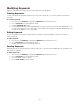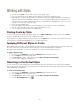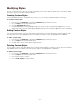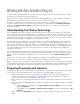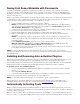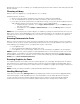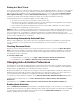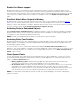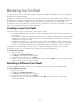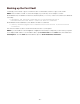Specifications
- 52 -
Working with Styles
• You can use the Find controls to list only fonts from specific styles.
• You can create smart sets to display an up-to-date list of all the fonts in specific styles.
• Many typefaces contain a variety of styles—Bold, Black, Heavy, Italic, Oblique, Bold Italic, etc. When you
add fonts, Suitcase Fusion attempts to identify each font's style (generally, by the font's name). You can
then use the style as search criteria. Since you may not agree with the style applied to each font, you can
change a font's style and create new styles.
• Fonts can have multiple styles.
• The styles apply to the font itself, so the font displays the same styles in all sets and all libraries.
• You can create and delete new custom styles and add them to fonts.
• You can revert any style changes to the default style.
Finding Fonts by Style
To find fonts in the current library with specific styles, choose Edit > Find Fonts, or press Ctrl+F. Use the Find
controls to display the fonts that match any combination of styles.
If you search for the same combination of styles often, click the Save button to save the search criteria as a smart
set. The name is automatically highlighted so you can type a new name.
Applying Different Styles to Fonts
Styles apply to the font itself, so the font displays the same styles in all sets and all libraries. Since styles can be used
as search and smart set criteria, make sure the changes you make are appropriate for all libraries.
Changing a font's styles does not affect the actual font; it is only for use within Suitcase Fusion.
To apply a different style:
1. If necessary, click Attributes to display the Attributes pane in Suitcase Fusion.
2. Choose Styles from the drop-down menu.
3. In the Fonts pane, click to select a font or family (View > Group Fonts by Family).
4. Check a style to apply it to selected fonts.
Reverting to the Default Style
You can revert fonts to their default styles assigned by Suitcase Fusion. Reverting a font's style affects all libraries
that contain the font. Since the style can be used as search and smart set criteria, make sure reverting to the default
style is appropriate for all libraries.
To revert to the default style:
1. If necessary, click Attributes to display the Attributes pane in Suitcase Fusion.
2. Choose Styles from the drop-down menu.
3. In the Fonts pane, click to select a font or family (View > Group Fonts by Family).
4. Click the Reset Attributes button .