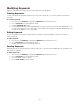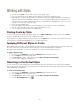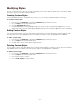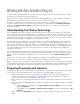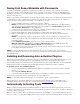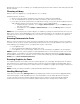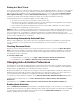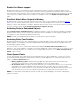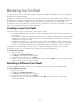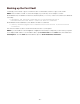Specifications
- 51 -
Modifying Keywords
When you edit keywords, changes affect fonts with that keyword in all libraries.
Creating Keywords
To start using keywords efficiently, it helps to first create a list of keywords. You can then add more keywords as
necessary.
To create a keyword:
1. If necessary, click Attributes to display the Attributes pane in Suitcase Fusion.
2. Choose Keywords from the drop-down menu.
3. Click the Add Attributes button.
4. A new Untitled Keyword is inserted alphabetically in the list. The keyword is automatically highlighted so you
can type a new name (such as a client name or job number). The new keyword displays alphabetically in the
list and may be applied to fonts in any library.
Editing Keywords
You can change the text of a keyword. Any changes you make to keywords applied to all fonts that have the
selected keyword.
To edit a keyword:
1. If necessary, click Attributes to display the Attributes pane in Suitcase Fusion.
2. Choose Keywords from the drop-down menu.
3. Double-click a keyword's name and type new text.
Deleting Keywords
Deleted keywords are automatically removed from all the fonts to which they were applied. Be sure any deletions are
appropriate for all libraries.
To delete keywords:
1. If necessary, click Attributes to display the Attributes pane in Suitcase Fusion.
2. Choose Keywords from the drop-down menu.
3. Click a keyword's name to select it.
4. Choose Edit > Delete, or press Delete.