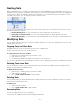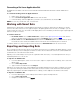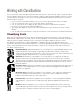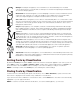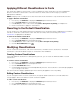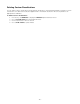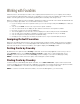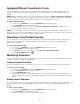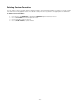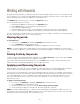Specifications
- 50 -
Working with Keywords
Along with all of the information recorded with fonts when they are added to Suitcase Fusion—such as type, foundry,
class, and version—you can tag fonts with additional information related to the project, client, or other criteria. These
tags are called keywords, and they are helpful for locating specific fonts.
The Attributes pane in Suitcase Fusion contains the Keywords controls.
You can work with keywords as follows:
• View keywords applied to selected fonts in the Attributes pane.
• Use the Find controls to list only fonts with certain keywords.
• Fonts can have multiple keywords.
• Keywords apply to the font itself, so the font displays the same keywords in all sets and all libraries.
• You can create smart sets to display an up-to-date list of all the fonts that match specific keywords.
You can use keywords to quickly group fonts in a way that you find accessible. For example you could add keywords
like funky, simple, display, classic, etc. to quickly group fonts.
Viewing Keywords
To view keywords:
1. If necessary, click Attributes to display the Attributes pane in Suitcase Fusion.
2. Choose Keywords from the drop-down menu.
3. Click to select a font in the Fonts pane. The keywords applied to the font are checked.
NOTE: If you select multiple fonts, including families, in the Fonts pane, the keywords applied to all of the selected
fonts are checked. A hyphen in a check box indicates that the keyword is applied to some, but not all, of the selected
fonts.
Finding Fonts by Keywords
To find fonts in the current library with specific keywords, choose Edit > Find Fonts, or press Ctrl+F. Use the Find
controls to display the fonts that match any combination of keywords.
If you need to find fonts with specific keywords often, click the Save button to create a smart set with this search
criteria. The name is automatically highlighted so you can type a new name.
Applying and Removing Keywords
Keywords apply to the font itself, so the font displays the same keywords in all sets and all libraries. Since keywords
can be used as search criteria and smart set criteria, make sure the changes you make are appropriate.
Fonts can have as many keywords as necessary to distinguish them from other fonts. For example, a font may have
three keywords to indicate the client name, job name, and project manager that the font goes with. When a keyword
is no longer appropriate for a font—for example, if you've finished the project the keyword is indicating—you can
remove the keyword from the font. Fonts do not need to have keywords, so you can remove some or all of the
keywords from a font.
To apply or remove keywords:
1. If necessary, click Attributes to display the Attributes pane in Suitcase Fusion.
2. Choose Keywords from the drop-down menu.
3. In the Fonts pane, click to select a font or family (View > Group Fonts by Family).
4. Check a keyword to apply it to selected fonts. Uncheck a keyword to remove it.
NOTE: If you want to apply keywords to a collection of fonts immediately after adding them, add the fonts as a set.
Select all the fonts in the set and then apply the keywords. You can then delete the set if you want. The fonts remain
in the library and retain their keywords, even if you delete the set.