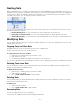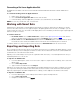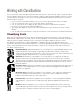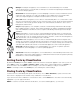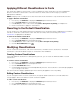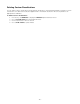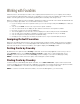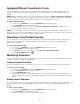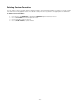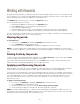Specifications
- 47 -
Working with Foundries
In Suitcase Fusion, the foundry is the name of the company that licensed the font to your company. The foundry is
not necessarily the original designer of the font. For example, if you license fonts from Adobe, the foundry is listed as
Adobe—even though many fonts in the Adobe type library were created by other design houses.
When you add fonts, Suitcase Fusion attempts to identify the foundry. The foundry cannot always be determined and
you may not always agree with it. You can work with foundries as follows:
• If you're looking for fonts from a specific vendor, you can sort fonts by foundry in the Fonts pane of Suitcase
Fusion.
• You can use the Find controls to list only fonts from specific foundries.
• You can create smart sets to display an up-to-date list of all the fonts from specific foundries.
• Each font can have only one foundry applied to it.
• The foundry applies to the font itself, so the font displays the same foundry in all sets and all libraries.
• You can add custom foundries (for example, you might create a foundry for fonts you modified).
• You can change the foundry and revert to the default foundry.
• Changing a font's foundry does not affect the actual font; it is only for use within Suitcase Fusion.
Assigning Default Foundries
When fonts are added to Suitcase Fusion, they are automatically assigned a foundry. If Suitcase Fusion is unable to
determine a font's foundry—as occasionally happens with shareware fonts, fonts from independent font designers,
and fonts from smaller or newer font foundries—two hyphens display in the Foundry column.
Sorting Fonts by Foundry
By default, the Fonts pane includes a Foundry column that shows the foundry applied to each font. If you do not
have a Foundry column, choose View > Columns > Foundry, or right-click a column heading and choose
Foundry from the shortcut menu. Click the Foundry column's heading to sort fonts in the library by foundry.
NOTE: To rearrange columns in the Fonts pane, click and drag the column headings.
Finding Fonts by Foundry
To find fonts in the current library with specific foundries, choose Edit > Find Fonts, or press Ctrl+F. Use the Find
controls to display the fonts that match any combination of foundries. If you need to find fonts from specific foundries
often, click the Save button. The name is automatically highlighted so you can type a new name.
NOTE: To search for fonts with unknown foundries, choose the double hyphens (--) for the foundry.