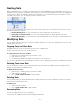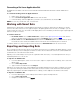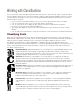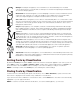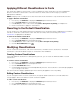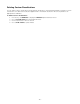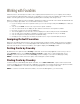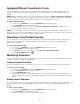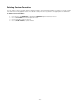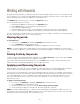Specifications
- 45 -
Applying Different Classifications to Fonts
The classification applies to the font itself, so each font displays the same classification in all sets and all libraries.
Since the classification can be used as search and smart set criteria, make sure the changes you make are
appropriate for all libraries.
NOTE: Changing a font's foundry does not affect the actual font; this information is only saved in Suitcase Fusion.
To apply a different classification:
1. If necessary, click Attributes to display the Attributes pane in Suitcase Fusion.
2. Choose Classifications from the drop-down menu.
3. In the Fonts pane, click to select a font, family (View > Group Fonts by Family), or multiple fonts.
4. Check a classification to apply it to selected fonts.
Reverting to the Default Classification
You can revert fonts to their default classifications. Reverting a font's classification affects all libraries that contain the
font. Since classification can be used as search and smart set criteria, make sure reverting to the default
classifications is appropriate for all libraries.
To revert to the default classification:
1. If necessary, click Attributes to display the Attributes pane in Suitcase Fusion.
2. Choose Classifications from the drop-down menu.
3. In the Fonts pane, click to select a font or family (View > Group Fonts by Family).
4. Click the Reset Attributes button .
Modifying Classifications
You can create new classifications, edit custom classifications, and delete custom classifications. The default
classifications cannot be modified. Changes to classifications affect all libraries.
Creating Custom Classifications
If you need additional classifications to distinguish all your fonts, you can create an unlimited number of custom
classifications.
To create a custom classification:
1. If necessary, click Attributes to display the Attributes pane in Suitcase Fusion.
2. Choose Classifications from the drop-down menu.
3. Click the Add Attributes button.
4. A new Untitled Classification is inserted alphabetically in the list. The classification is automatically highlighted
so you can type a new name.
The new classification displays alphabetically in the list and may be applied to fonts in any library.
Editing Custom Classifications
You can change the names of custom classifications, though the default classifications cannot be edited. The
changes apply to all the fonts with that custom classification applied.
To edit a custom classification:
1. If necessary, click Attributes to display the Attributes pane in Suitcase Fusion.
2. Choose Classifications from the drop-down menu.
3. Double-click a classification's name and enter a new name.