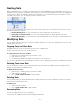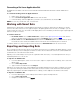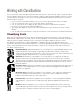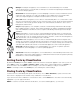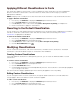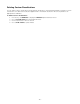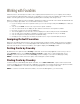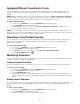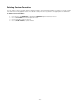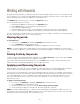Specifications
- 42 -
Converting a Set to an Application Set
An Application Set defines a group of fonts that will be activated temporarily whenever a specific application is
started.
To convert an existing set into an Application Set:
1. Right-click on the set to convert.
2. Choose Convert to Application Set from the shortcut menu.
3. In the File dialog, select the application you want to associate with the set and click OK.
NOTE: You can only convert static sets, not smart sets.
Working with Smart Sets
A Smart Set is a special kind of set that updates automatically according to criteria that you define. If you tend to
search for the same collection of fonts again and again—all OpenType PS from Font Haus, for example—you can
create a smart set. In this case, the smart set will display all the fonts in the library for which the Type is OpenType PS
and the Foundry is Font Haus.
To create a smart set:
• From Find criteria: Choose Edit > Find Fonts, or press Ctrl+F. Specify the Find criteria, then click the
Save icon. Double-click the new smart set name in the Libraries pane to rename it.
• From scratch: Click the New Smart Set button below the Attributes pane. In the Find window, specify
the smart set search criteria, and double-click the new smart set in the Libraries pane to rename it.
To edit the criteria for a smart set, right-click the set and choose Edit Smart Set from the shortcut menu.
Exporting and Importing Sets
As a convenience, Suitcase Fusion allows you to export selected sets in a set definition file (SDF). SDF files contain
information about your set, including the set names as well as the Font Sense IDs of the fonts contained within the
set. SDF files do not include the actual font files.
Exporting a set can be handy to share your set organization with other users, or as a backup method in case you
inadvertently delete one or more sets.
To export a set definition file:
1. From the Libraries pane, select one or more sets to export. To export all sets in a library, click to select the
library name.
2. Choose File > Export Set
3. Type a name for the SDF file and click Export.
Importing a set creates new sets in selected library from the SDF file.Suitcase Fusion will not overwrite your current
sets. If you have existing sets with the same name, Suitcase Fusion creates a new set with the same name upon
import. So, importing the same SDF multiple times into a library, creates duplicate sets with the same names.
To import a set definition file:
1. From the Libraries pane, select a library name in which to place the imported sets.
2. Choose File > Import Set
3. Navigate to the SDF file and click Import.