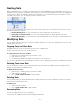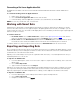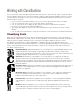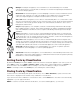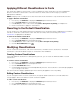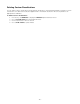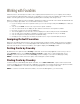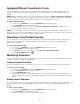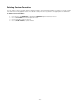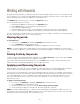Specifications
- 41 -
Nesting Sets
When organizing fonts, you can place sets within other sets, then manipulate the sets individually or all at once. For
example, if you're working on a magazine, you may have a set for the entire magazine that contains an individual set
for each section. When you're printing a proof of the magazine, you can activate the entire set. However, if you're
only editing one section, you can activate just the set for that section.
You can nest sets indefinitely. This way you can create a few "master sets" for storing all your other sets. You can
work with nested sets as follows:
• Nesting Existing Sets: To nest an existing set, select it and drag it onto another set.
• Removing a Set from its Nest: To move a set outside its parent set, drag it above the set name.
• Viewing Nested Sets: To see nested sets, click the triangle next to the set name to reveal all nested sets.
Modifying Sets
You can make changes to any sets you create, including copying fonts to other sets, deleting fonts from sets, and
deleting entire sets of fonts.
Copying Fonts to Other Sets
Dragging fonts from one set to another moves the fonts to a different set.
You can copy fonts from one set to another as well.
To copy fonts from one set to another:
1. Select the set containing the fonts you want to copy.
2. Select the fonts to copy.
3. Hold down the Alt key then drag the selected fonts onto another set.
You can also copy entire sets from one library to another. To do so, drag the set name from one library into another.
Deleting Fonts from Sets
You can modify the contents of your sets by removing fonts from them. For example, you may change the fonts
required for a job and wish to update the set.
To delete fonts from sets:
1. Open the set containing the fonts you want to delete.
2. Select the fonts to delete.
3. Choose Edit > Delete from Set, or press Delete.
Deleting Sets
You can delete entire sets, which will delete the set folder, nested sets, and fonts. Deleting a set does not remove
fonts in the set from Suitcase Fusion.
To delete sets:
1. Select the sets to delete.
2. Choose Edit > Delete Set, or press Delete.
Renaming Sets
You can change the name of your sets anytime.
To rename a set, double-click the set name and type a new name.