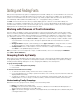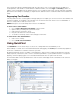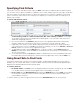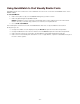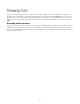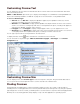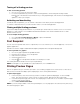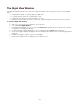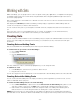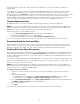Specifications
- 40 -
within the first folder. If you need to add nested folders as individual sets, select those folders and add them
independently.
For example, say you have a folder on your desktop called Magazine Articles that contains three folders: Editor's
Letter, Features, and Departments. The folders contain the documents and fonts for each article. If you drag
Magazine Articles into the Libraries pane, Suitcase Fusion will add the fonts from all three folders and create a single
set called Magazine Articles. If, what you want is a set for each of the three folders, you need to drag the three
folders for Editor's Letter, Features, and Departments into the Libraries pane to create sets for those folders. Then
create an empty set called Magazine Articles, and move the other sets into the Magazine Articles set.
Creating Application Sets
An Application Set is a set of fonts that will be activated temporarily when you launch an application.
NOTE: You should not use Application Sets for applications that have an auto-activation plug-in. The plug-in uses
Extensis Font Sense technology to ensure that the precise font used in a document will be activated, whereas the
Application Set cannot override a font with the same name that is already active.
There are three ways to create an Application Set:
• Choose File > New Application Set, then select the desired application.
• Drag the desired application's icon to the font library.
• Select an existing static set and choose File > Convert to Application Set.
Once you have created an application set, use the standard methods to add and remove fonts from the set.
Preventing Duplicate Fonts and Sets
Although Suitcase Fusion allows you to give sets the same name, and it allows you to place fonts with the same
name in a single set, doing so can cause confusion. We recommend that you give sets unique names and avoid
placing fonts with the same name in the same set (for example, two Helveticas from different foundries).
Creating Sets from Open Documents
Suitcase Fusion includes auto-activation plug-ins for popular graphic design applications (including Adobe Illustrator,
Adobe InDesign, and QuarkXPress) that add a Create Document Set command directly to the application. The
Create Document Set feature creates a set consisting of all the fonts applied to text on printing pages in the active
document (or layout).
For example, a 20-page newsletter in InDesign might use 90 or more diverse fonts. Creating a set in Suitcase Fusion
and then locating and adding each font to it would be difficult and time consuming. The auto-activation plug-ins can
find the fonts and create the set automatically.
NOTE: When you're using the plug-ins, it's helpful if you design documents with fonts from only one library. The
auto-activation plug-ins are only able to auto-activate fonts and make font sets for fonts in a single library. They can,
however, collect fonts for output from multiple libraries.
To create a set from a document:
1. Open a document and make sure all the fonts are active. (In QuarkXPress, open a project and select a
layout.)
2. Select the desired library:
In Adobe InDesign or Illustrator, choose Type > Suitcase Fusion > Library and select a library.
In QuarkXPress, choose Utilities > Suitcase Fusion > Library and select a library.
3. Choose Create Document Set (from the Type > Suitcase Fusion submenu in Illustrator and InDesign or
the Utilities > Suitcase Fusion submenu in QuarkXPress).
4. Type a name for the set.
5. Click OK.
If the fonts in the file change, be sure to recreate the set or add the new fonts to the set manually.