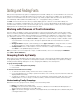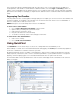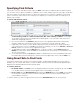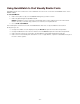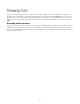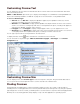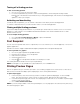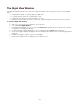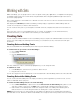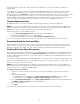Specifications
- 39 -
Working with Sets
Within each library, you can group fonts into "sets" for specific clients, jobs, applications, or templates. An ad agency,
for example, might create sets for client names and job numbers, while a magazine publisher might create sets for
each issue or page spread.
Sets contain references to the original font, so placing a font into a set does not copy or in any way increase the size
of your font library.
Sets display in the Libraries pane within each library, and they help you organize fonts within a library. Sets can
contain one or many fonts, as well as other nested sets.
You can create as many sets as you need, place sets within other sets, and place the same font in more than one
set.
Once fonts are in a set, you can manipulate the fonts as one unit. For example, you can activate all the fonts,
deactivate all the fonts, or collect all the fonts for delivery to a service bureau.
Creating Sets
You can create an unlimited number of sets in each library, and you can place an unlimited number of fonts into each
set. You can create empty sets and drag fonts into them, you can add fonts as sets, and create sets from open
documents.
Creating Sets and Adding Fonts
Sets are created within the selected library and contain only fonts within that library.
To create a new set, you can do one of three things:
• Choose File > New Set.
• Press Ctrl+N
• Click the Create Set button.
The new, untitled set's name is automatically highlighted so you can change its name.
To add fonts to a set:
1. In the Fonts pane, select the fonts you want to add to the set.
2. Drag the fonts to the set.
You can also drag fonts from the desktop into a set. This adds them to both the library and the set at the same time.
Creating Sets while Adding Fonts
You can create sets while adding fonts. This helps you retain any current organization you have for fonts, such as
folders for individual clients or projects.
To create sets while adding fonts, do one of the following:
• Choose File > Add Fonts, or press Ctrl+L. Use the Choose fonts to add to library dialog box to locate
and select a folder of fonts, then click Add. A set is automatically created from the folder you select.
• Select folders on the desktop that contain fonts. Drag the folders onto a library in the Libraries pane of
Suitcase Fusion. You can also drag the folder to an existing set to create a nested set.
NOTE: Suitcase Fusion lets you create nested sets (sets within sets), but it does not automatically create them as
you add folders of fonts. All the fonts within a folder will become a single set even if many folders of fonts are nested