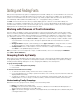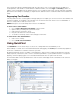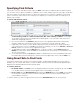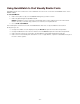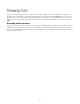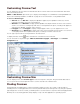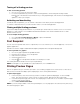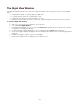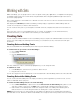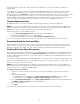Specifications
- 36 -
Customizing Preview Text
You can display any text you want in the Preview pane by choosing an option from the Preview Type drop-down
menu and entering new text.
NOTE: The Web Preview option allows you to display a live web page or local HTML file for testing WebINK fonts.
Please see "Previewing a Website or HTML file" on page 76 for more information on using Web Preview.
To choose a Preview Type:
• ABC 123: Choose ABC 123 to display the alphabet in uppercase, the alphabet in lowercase, and the
numerals and symbols at the top of the keyboard.
• Waterfall: Choose Waterfall to display a partial alphabet and sample numerals at various sizes. Click the
arrow to choose from a scrolling drop-down menu of other preview text options, including a full uppercase
and lowercase alphabet, numerals, and a sentence.
• Paragraph: Choose Paragraph to display a full paragraph of text so you can judge the font's color.
• QuickType: Choose QuickType to quickly enter a line of text to preview. Click the arrow to choose from a
scrolling drop-down menu of preview text options, including non-Roman character sets.
You can type or paste new text for the preview into the field as well.
To display this field, click the button at the bottom of the Suitcase Fusion window.
You can enter text for any preview type—ABC 123, Waterfall, Paragraph, or QuickType—in the Preview
Configuration field.
Customizing Preview Size
You can display fonts in all the Preview Types in sizes from 9 point to 144 point. Drag the Preview Size slider or
choose a point size from the drop-down menu to see the selected fonts at different sizes.
Floating Previews
Floating previews are helpful when you want to preview a number of fonts in the context of a project without
activating the fonts. Floating previews are torn off from preview window, but still respond to any changes in preview
type and type size. To be most useful, you will likely want to use this feature in conjunction with QuickType previews.
Until they are closed, floating previews always display on top of all other applications in operating system.