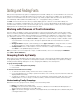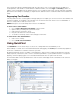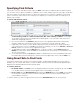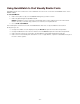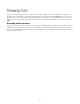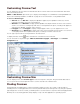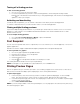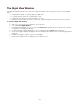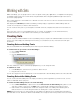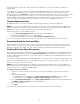Specifications
- 34 -
Using QuickMatch to Find Visually Similar Fonts
QuickMatch allows you to find fonts in your local libraries and, if you are connected to the WebINK service, in the
WebINK Library.
To use QuickMatch:
1. Select a font (either locally or in the WebINK Library) that you want to match.
2. Select any preview type except Web Preview.
NOTE: QuickMatch uses the characters in the preview text to match against; if there are characteristic
letters in the font you are matching, add those or enter those in the preview text.
3. Choose Edit > QuickMatch.
The Preview pane shows the fonts from all available libraries that most closely resemble the selected font.
At this point you can:
• Change the number of results displayed using the Results drop-down menu above the previews.
• Change the libraries that are search for matches from the Fonts drop-down menu above the previews.
• Select another font from the Fonts pane; the QuickMatch results will be updated automatically.
• Select a font in the Preview pane and add it to a set or a Type Drawer, or perform a QuickMatch using it as
the font to match against.