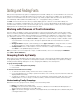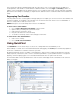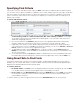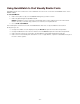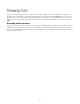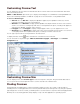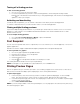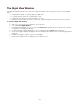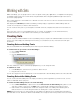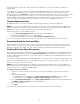Specifications
- 32 -
These criteria often produce multiple families with the same name, such as a TrueType Times from Apple and
PostScript Times from Adobe. To tell the difference between families, look at the Type and Foundry columns. In
addition, if the current library has two different versions of a font with the same name, foundry, and kind, they will be
placed in the same family. For example, you might have two different versions of Garamond-Book in the Garamond
family.
Regrouping Font Families
If the way Suitcase Fusion creates typeface family groupings is not helpful, you can move fonts into other families and
rename font families. For example, some foundries such as Letraset name each instance of a font individually, so
there is no family name for Suitcase Fusion to use.
NOTE: Moving fonts to another family affects the fonts in all libraries.
To move fonts to other families:
1. Choose View > Group Fonts by Family, or press Ctrl+E.
2. Open a family containing fonts you want to move.
3. Select the fonts you want to move.
4. Drag the selected fonts to the new family.
5. To rename a font family, click its name and type a new name.
To revert fonts to the default families:
1. Select a font or family.
2. Choose Edit > Restore Families.
Using QuickFind
The QuickFind tool is the fastest way to locate a font or family within the selected library or set.
Select a library or set then click in the QuickFind field and starting typing. The Fonts pane automatically updates to
show fonts or families that contain the characters you enter.
By default, QuickFind searches a number of font properties to find a match, including PostScript name, foundry,
family, keywords, classification, and so forth. To narrow the parameters of your QuickFind search to a single font
property, click the magnifying glass icon in the QuickFind field and select an option from the menu.
Click the delete button in the QuickFind field to clear the search and display all fonts and families in the selected
library or set again.