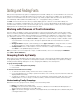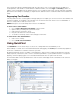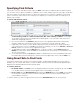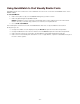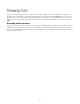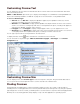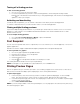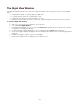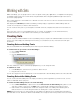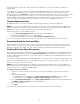Specifications
- 31 -
Sorting and Finding Fonts
Suitcase Fusion provides many options for displaying the fonts within a library. You can decide which fonts to list and
how much information you need about them (such as foundry, class, and version). In addition, you can arrange the
columns of font information and sort fonts according to any criteria you prefer. Suitcase Fusion also allows you to list
fonts individually—Minion, Minion Bold, Minion Italic, etc.—or by typeface family—just Minion.
The Find controls in Suitcase Fusion allow you quickly display specific collections of fonts within a library. For
example, you can display only OpenType fonts, only active fonts, or only PostScript Serif fonts by Adobe. If you need
to find the same collections of fonts over and over again, you can save find criteria as "smart sets," which update to
display all the fonts in a library that match the smart set criteria.
Working with Columns of Font Information
The Fonts pane can display a column of font information for each font that includes: Type, Foundry, Class, Family,
Version, Font Sense (number), Date Added, Menu Name, and Library. By default, Suitcase Fusion displays a column
for Type, Foundry, Class, Family, Version and Library. You can display any combination of columns that is useful to
you, arrange the columns so you can easily see the information you need, and sort fonts according to any column.
• Display Columns: Choose View > Columns or right-click a column heading to enable or disable columns
of font information. If necessary, scroll to the right or expand the Suitcase Fusion window to see all the
columns.
• Arrange Columns: Drag the column headings (such as Type or Version) to change the order of columns.
To adjust the width of a column, drag the separator bar between the column headings.
• Sort By Column: Click a column head to sort fonts or families according to that information. For example,
click Class to sort alphabetically by classification.
TIP: If you need to see a font's keywords or styles, or additional details, select a font and display the Attributes
pane (View > Show Attributes).
Grouping Fonts by Family
Rather than list fonts individually in the Fonts pane, Suitcase Fusion can group fonts by typeface family. When fonts
are grouped by family, you can perform font management activities on the entire family in one operation, including
activating and deactivating, adding fonts to sets, changing font attributes, and collecting fonts.
To group fonts by family:
• Choose View > Group Fonts by Family.
• Press Ctrl+E.
To view and work with fonts in a family:
• To view the fonts within a family, click the arrow next to a family's folder.
• If you are displaying fonts according to specific find criteria, such as foundry, only fonts that fit the criteria are
displayed within each family.
• To perform an operation on an entire family, such as activating it, click the family's folder. Ctrl-click to select
multiple families. To select a range of continuous families, click the first item then Shift-click the last item.
Understanding Family Groupings
When Suitcase Fusion groups fonts into a family, it uses the following criteria:
• Name: Fonts with the same family name.
• Foundry: Fonts are from the same foundry. Therefore, a Bauhaus font from Bitstream will be placed in a
different family than a Bauhaus font from Monotype.
• Type: Fonts are the same type. Therefore, a PostScript Helvetica font will be placed in a different family from
a TrueType Helvetica font.