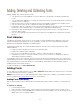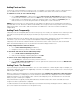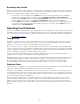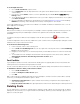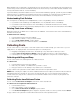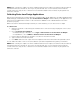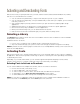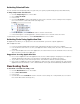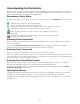Specifications
- 29 -
Understanding Font Activation
Suitcase Fusion can activate an almost unlimited number of individual font files. As always with a font manager, the
idea is to activate only the fonts you need, when you need them. Keeping hundreds or thousands of fonts active can
impact the performance of your system and your applications.
Determining a Font's Status
To determine the status of a font, family, or set, check the state of the button in the Activation column to the left of
it.
A blue dot means all the fonts are active temporarily.
A green dot means all the fonts are active permanently.
A hollow dot means some of the fonts in a family or set are active and some are inactive.
A blue diamond means fonts were automatically activated by a plug-in.
A box around the activation icon means that the font was added to Suitcase Fusion
temporarily.
A red dot with a question mark indicates that the font was added in-place, and can no
longer be located by Suitcase Fusion.
Activating Fonts Permanently
When you activate fonts permanently, they activate automatically each time you launch Suitcase Fusion and stay
active until deactivated.
If you have the Start Suitcase Fusion 3 Core at Log-in preference enabled, any fonts that are activated
permanently are automatically activated each time that you startup your computer.
Activating Fonts Temporarily
When you activate fonts temporarily, they stay active until you log off your computer.
In general, use permanent activation for fonts that you use daily, and use temporary activation for the fonts that you
use for quick jobs. If you're going to work on a project for several days, you might activate its fonts permanently, then
deactivate them when you're finished with the project.
Activating Font Faces Within Families
Suitcase Fusion activates a single font face at a time—not an entire typeface family or suitcase. For example,
activating CaflischScriptPro-Light does not activate the entire Caflisch Script Pro family.
If you want to ensure that all variations of a typeface are available, select the entire family and activate it (View >
Group Fonts by Family or press Ctrl+E ).
Updating Font Menus
In applications that dynamically update their font menus, active fonts are immediately added to the font list (these
include most of the major graphics applications, such as QuarkXPress, Adobe InDesign, and Illustrator).
If an application is not capable of dynamically updating its font menus, re-launch the application to access newly
activated fonts.