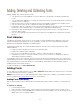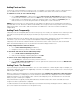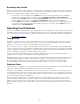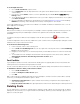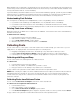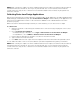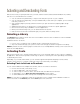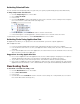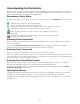Specifications
- 27 -
Activating and Deactivating Fonts
Suitcase Fusion lets you quickly find the fonts you need, and then activate and deactivate individual fonts, families,
and sets. You can work with fonts as follows:
• You can activate fonts permanently, so they're active every time you turn on your computer.
• You can activate fonts temporarily, so they're available until you shut down your computer, yet not active the
next time you turn it on.
• Auto-activation plug-ins precisely activate fonts when you open documents in popular graphic design
applications.
• Application Sets allow you to specify fonts to activate whenever you launch a specific application.
• Once fonts are active, they're available for use in all applications.
• When you're finished using fonts, you can deactivate them at any time.
• Suitcase Fusion shows fonts activated through your system, which are always active.
Selecting a Library
The Libraries pane in Suitcase Fusion lists all of your font library collection. Click on a library to select it and begin
working with its fonts and sets.
The libraries function as follows:
• In most cases, you will have only one library, and it is automatically selected for you.
• Any fonts activated through your system or another font manager are listed in the System Fonts library.
NOTE: By default, the auto-activation plug-ins activate fonts across multiple libraries and they cannot create font sets
from fonts in multiple libraries.
Activating Fonts
Suitcase Fusion allows you to activate and deactivate fonts as you need them. When a font is active, it's available to
all applications. Suitcase Fusion provides a wide range of options for selecting fonts in the open library and activating
or deactivating those fonts.
Depending on your needs and workflow, you can activate a typeface family while designing a new document,
activate a set for a project, or activate a single font used in a document that you're editing.
Selecting Fonts to Activate or Deactivate
You can select individual fonts, multiple fonts, families, and sets to activate or deactivate:
• Click to select an item (a font, family, or set).
• To select multiple items, Ctrl-click each item.
• To select a range of continuous items, click the first item, then Shift-click the last item.
• To view families, choose View > Group Fonts by Family, or press Ctrl+E.
• To view individual fonts within a family, click the triangle next to the family name.
NOTE: You can select a combination of items at the same time, such as a family and an individual font, but you
cannot select items in the Libraries pane and the Fonts pane at the same time.