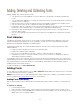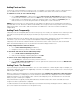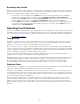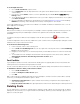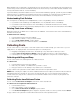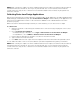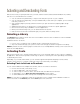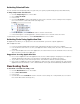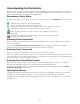Specifications
- 25 -
When deleting fonts, it's important to understand how fonts are removed. Fonts are typically only removed from the
location that you have selected in the Libraries window. This means that if you have a Set selected and delete a font,
it is only removed from that set, not from the library.
If you have a library selected and delete a font, it is removed from that library. Typically, you will only have one library
in Suitcase Fusion, so deleting it from the library removes the font entirely. If you have more than one library and a
font resides in both libraries, you will need to remove the font from both libraries to entirely remove it.
Understanding Font Deletion
The consequences of deleting fonts in multiple libraries, fonts in a single library, and sets are different:
• If you delete a font that belongs to multiple libraries, it is only deleted from the current library.
• If you delete a font that is exclusive to the current library, it is deleted from Suitcase Fusion entirely.
• Deleting a set removes the set (and any subsets) but does not remove the fonts themselves from the library.
Deleting Fonts from a Library
Removing a font from one library does not remove it from all libraries. If you have the same font in another library, it
will remain until removed.
To delete fonts from a library:
1. Launch Suitcase Fusion and select a library.
2. Select the fonts, families, or sets you want to delete.
3. Choose Edit > Delete Font(s), or press Delete.
4. When the alert asks you to confirm the deletion, click Remove.
Collecting Fonts
You can collect fonts to create copies of fonts that reside in the Font Vault. Usually, you collect fonts so you can
supply them to an output provider. You have three options for collecting fonts:
• Dragging and dropping selected fonts to the desktop, or any other folder or directory location.
• Using the File > Collect Fonts for Output command in Suitcase Fusion to collect selected fonts.
• Collecting fonts for output directly from graphic design applications using the auto-activation plug-ins.
Collecting with Drag and Drop
You can collect select fonts and drag them out of Suitcase Fusion.
To collect fonts:
1. Launch Suitcase Fusion and select a library.
2. Select any sets, families, or individual fonts you want to collect.
3. Drag your selection to the desktop or any media such as a Flash drive.
A copy of all the fonts is placed in a folder called Collected Fonts in the specified location.
NOTE: When collecting for output, if a font was added to Suitcase Fusion in-place, the entire font file, and all faces
included in that file are collected. So, even if you only have the italic face of a font selected, if the font file also
contains other faces, they are also collected. For fonts that were added to the Font Vault, only the specific face
selected is collected.
Collecting Fonts from Suitcase Fusion
You can use the Collect Fonts for Output command to collect selected fonts.
To collect fonts for output from Suitcase Fusion:
1. Launch Suitcase Fusion.
2. Select sets, families, or fonts in the library.
3. Choose File > Collect Fonts for Output, or press Ctrl+D.
4. In the Collect for Output dialog box, navigate to any drive, media, or location you wish and click Select.
A copy of all the fonts is placed in a folder named Collected Fonts in the specified location.