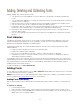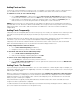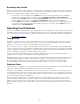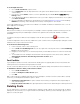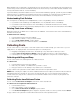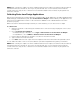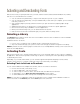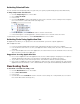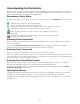Specifications
- 24 -
To locate duplicate fonts:
1. Choose Edit > Find Fonts, or press Ctrl+F.
2. Choose Duplicates from the drop-down menu. This option shows different versions of the same font in the
selected library.
3. If necessary, click the Name column to sort fonts alphabetically, and disable View > Group Fonts by
Family (Ctrl+E).
4. Try to determine the differences between the fonts. If you need to display more information, choose options
from View > Columns.
5. Once you determine the differences, decide which font to keep and delete the other font from the library.
NOTE: Before deleting, create a backup of the fonts by collecting them to other media.
If you need multiple versions of the same font in a library—for example, in a library for advertisers' fonts—you can
leave "duplicates" in the library.
Missing Fonts
Suitcase Fusion notifies you of a missing font if you attempt to activate or preview a font that is missing. Fonts are
considered missing if they are added in-place and then the original font file is removed, deleted or otherwise
unavailable.
To indicate a missing font, Suitcase Fusion displays a red dot with a question mark in the activation status
column.
To view the expected location of the font, enable the Location column in the Fonts pane by right-clicking the column
header and choosing Location from the menu.
To locate and re-link missing fonts:
1. In the fonts pane, click to select a missing font.
2. Choose Edit > Locate Missing Font. You can also right-click a missing font and choose Locate Missing
Font from the shortcut menu.
3. Navigate to the missing font, or to the directory where you want Suitcase Fusion to search for the missing
font.
4. To have Suitcase Fusion attempt to find and re-link other missing fonts in the same location, enable the
Automatically search for other missing fonts in this location option.
5. Click Select.
Font Conflicts
If you attempt to activate a font that conflicts with an already open font, typically Suitcase Fusion deactivates the
currently active font and activates the requested font instead.
You can control how Suitcase reacts to font conflicts by changing the settings in the Suitcase Fusion Preferences.
To tell Suitcase Fusion to warn you about font conflicts:
1. Choose Edit > Preferences.
2. Enable the Notify if a Conflict Occurs option.
3. Click OK.
With conflict notifications enabled, when Suitcase Fusion attempts to activate a font that conflicts with a currently
active font, you will be presented with the option to either:
• Activate the requested font: this option activates the font that you requested or was requested by an
auto-activation plug-in.
• Keep the current font active: this option prevents the new font from deactivating the currently active font.
Deleting Fonts
You can delete fonts for any reason—whether they're outdated, corrupt, orphans, unused, unlicensed, etc. Before
deleting fonts, be sure that you no longer need the font in the library, and that you have a backup copy if you ever
expect to use the font again.